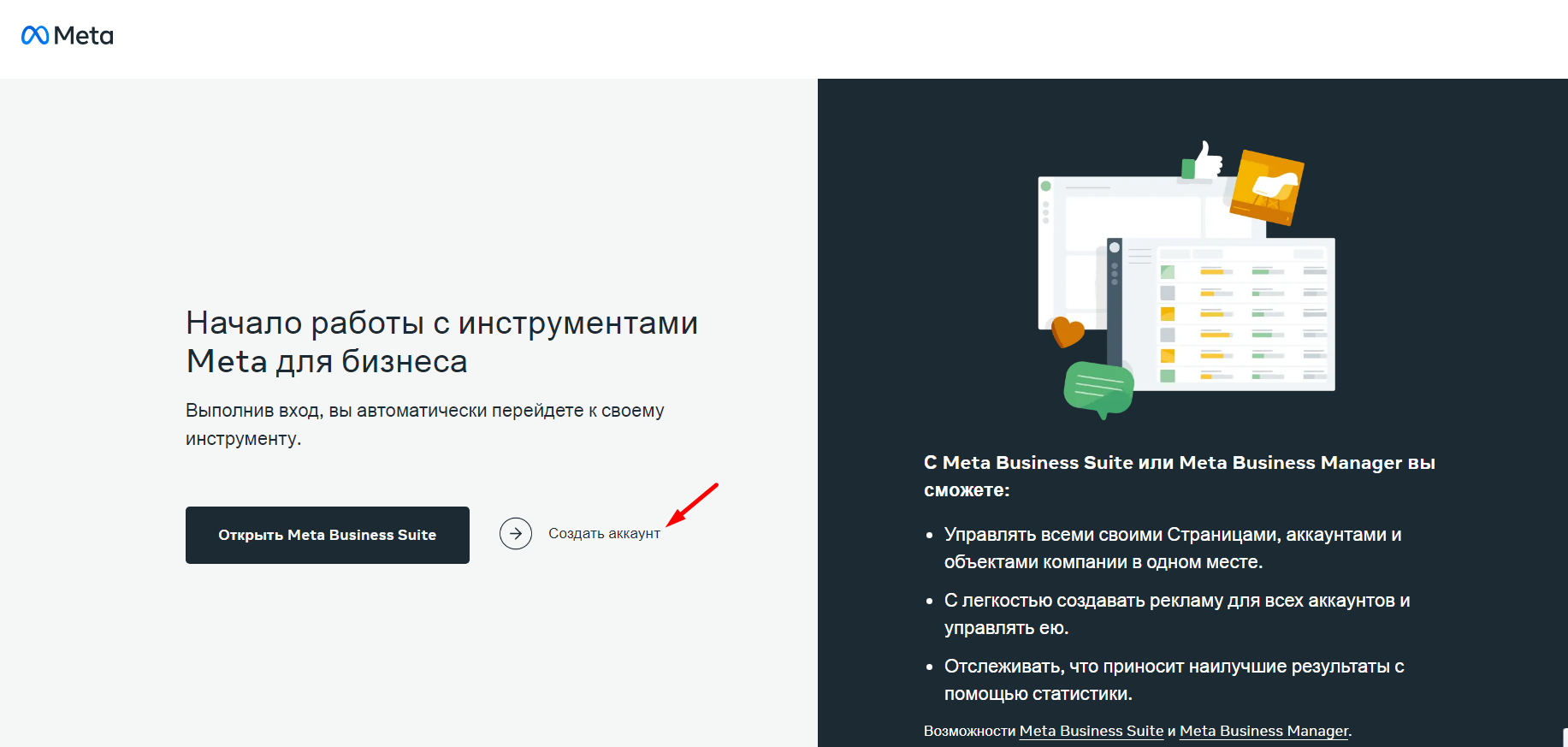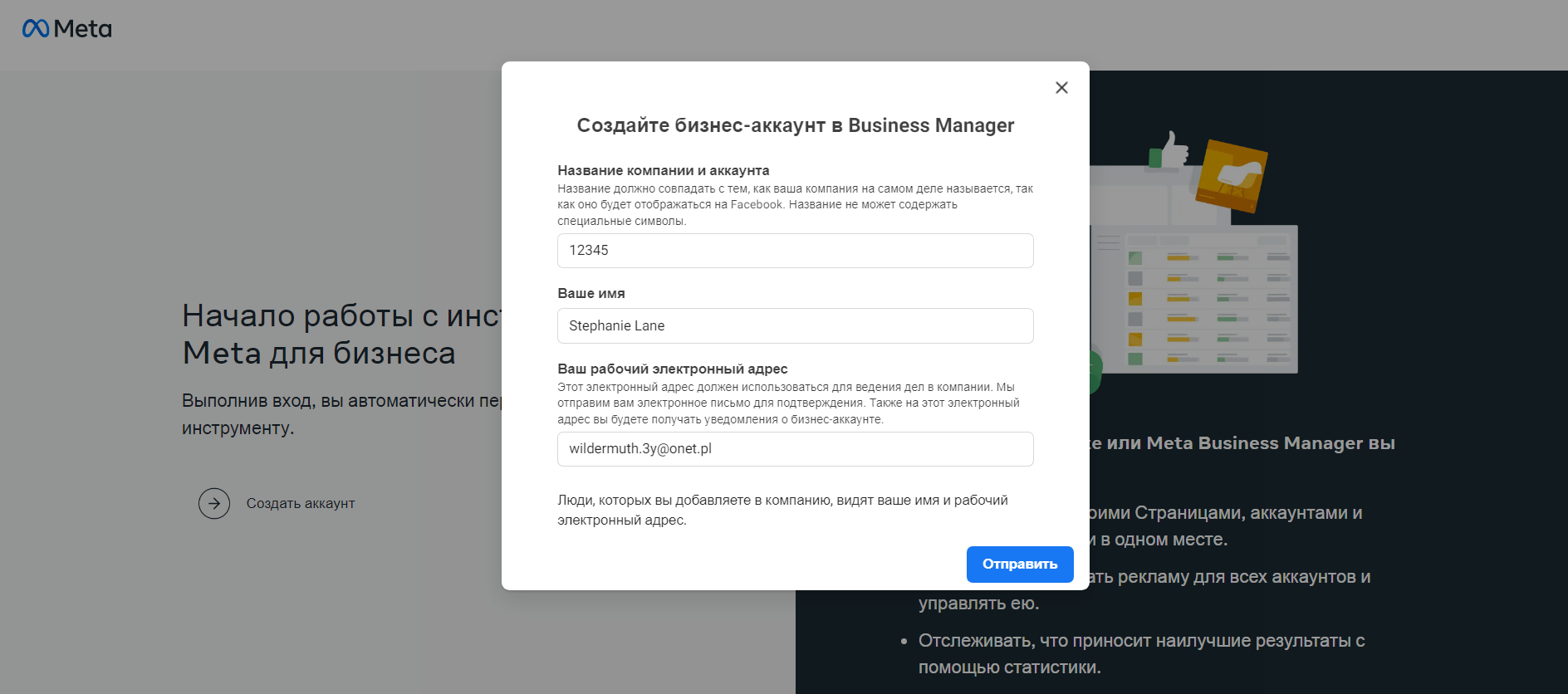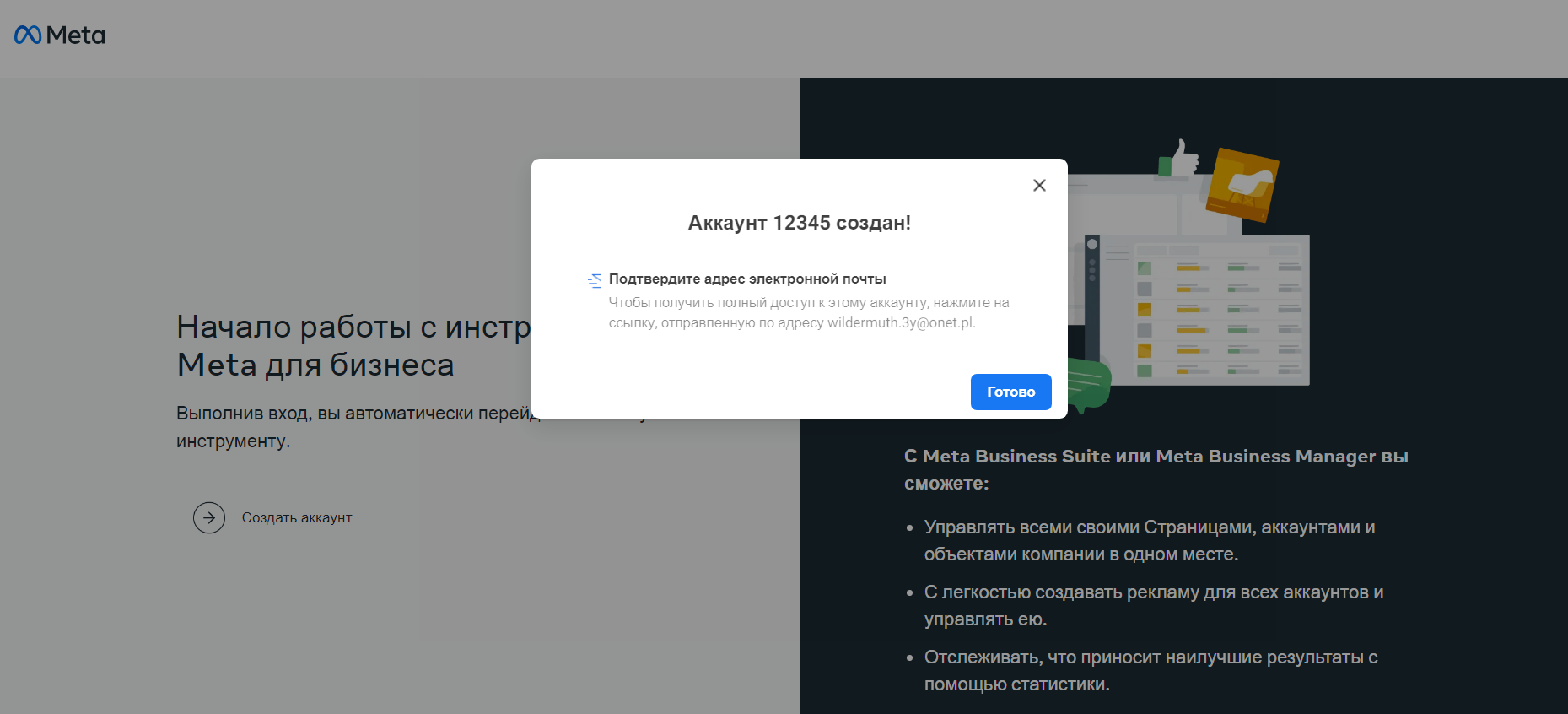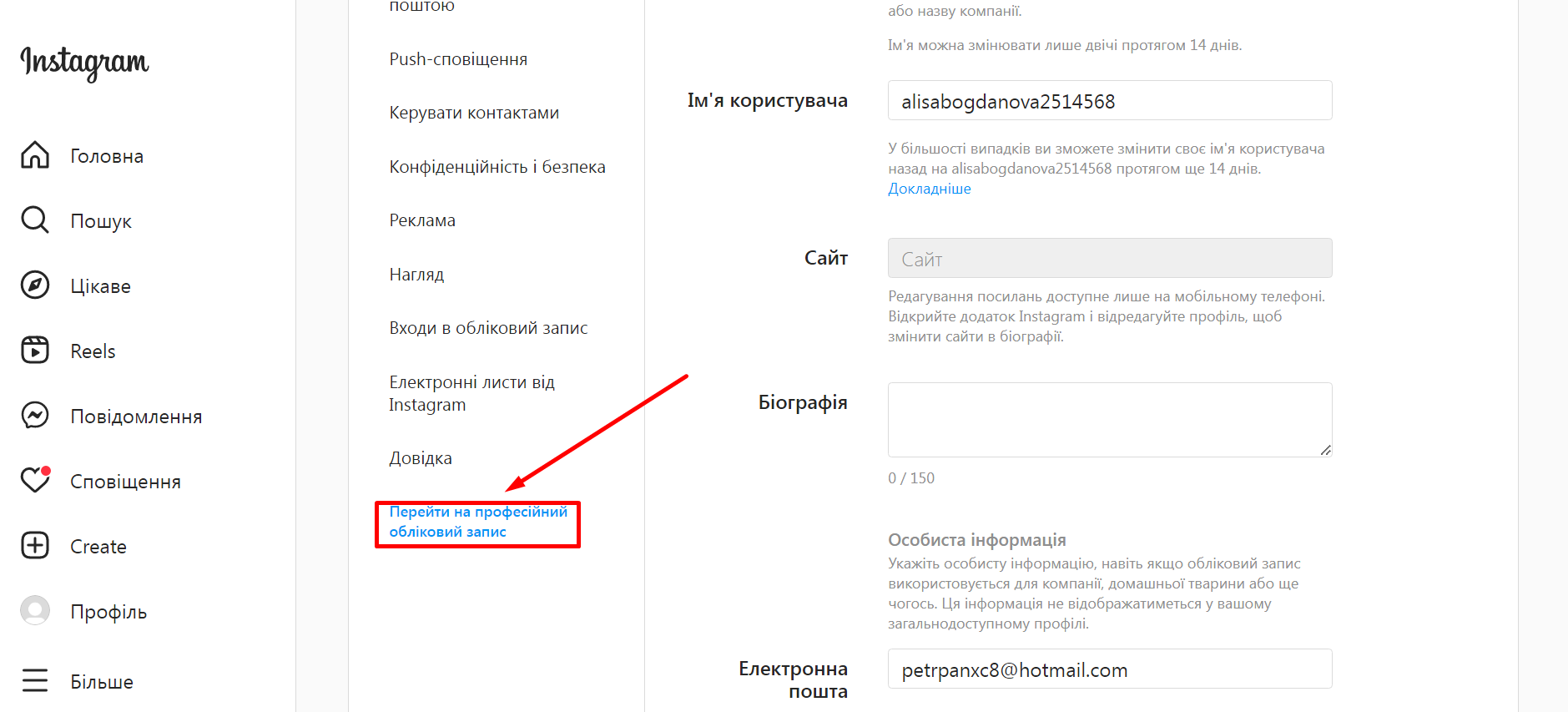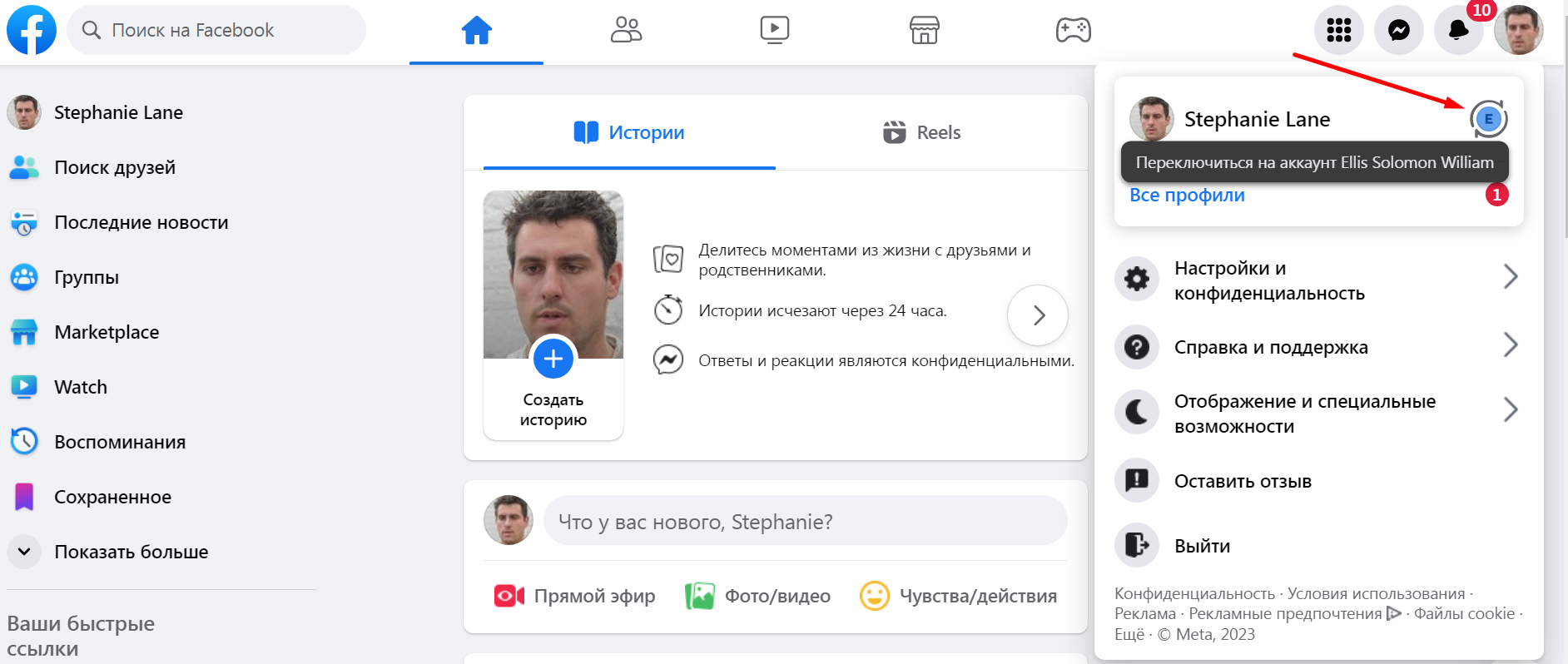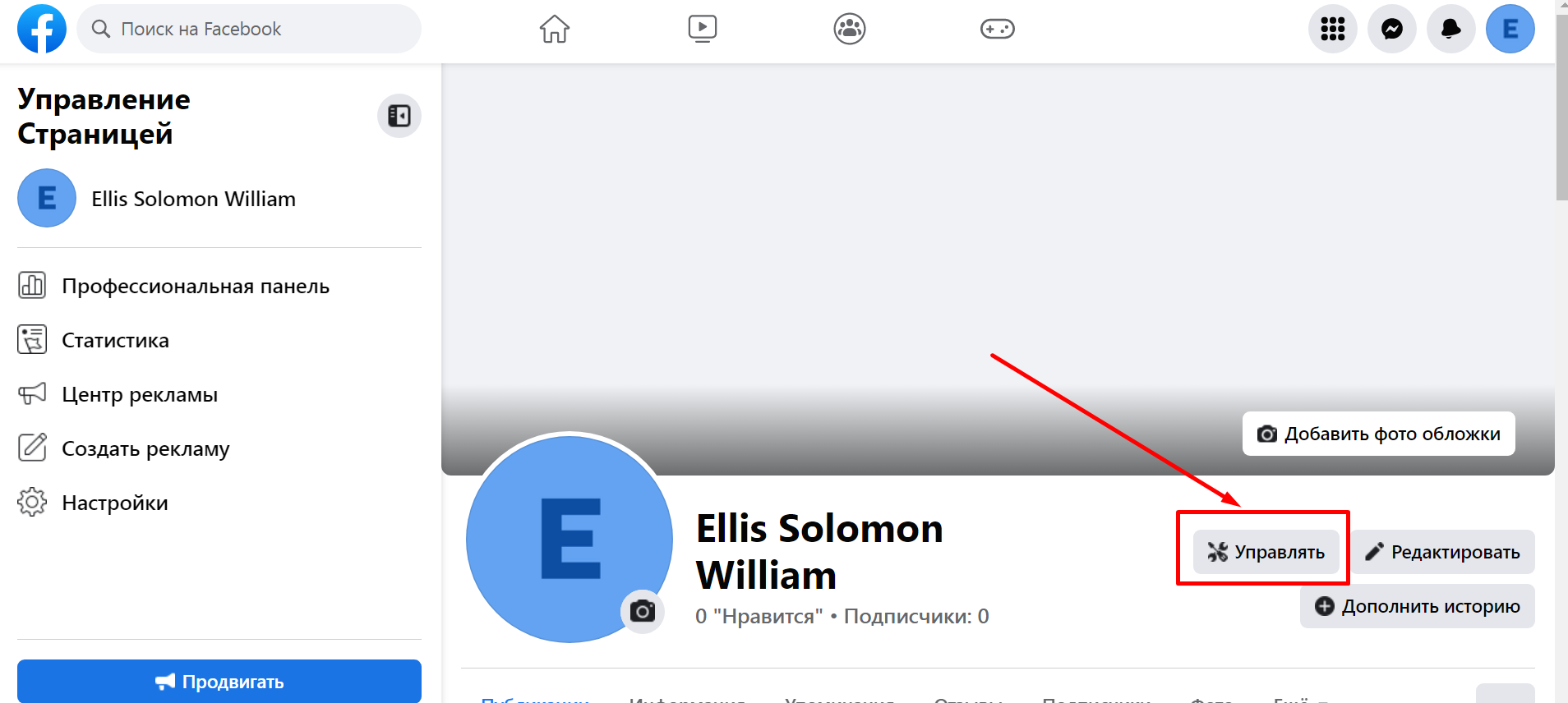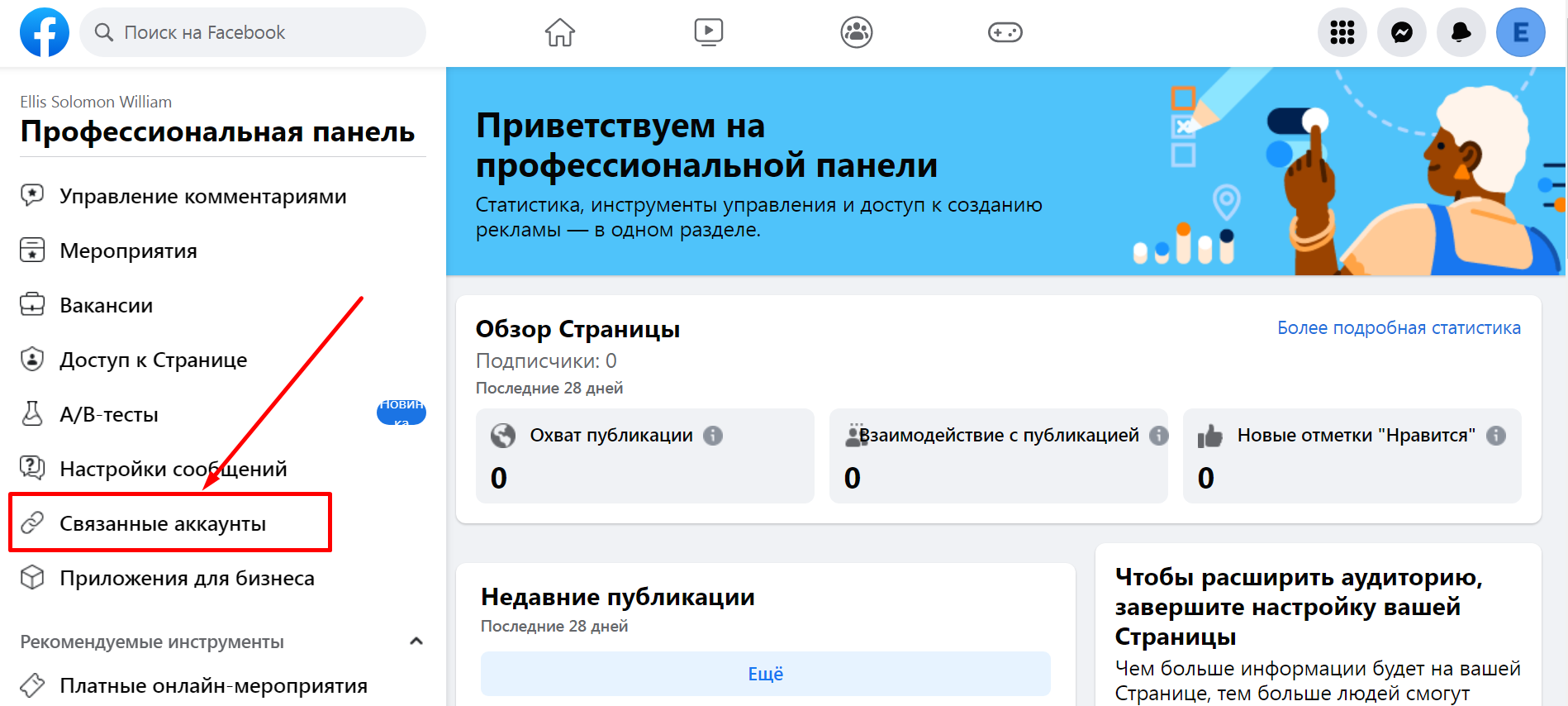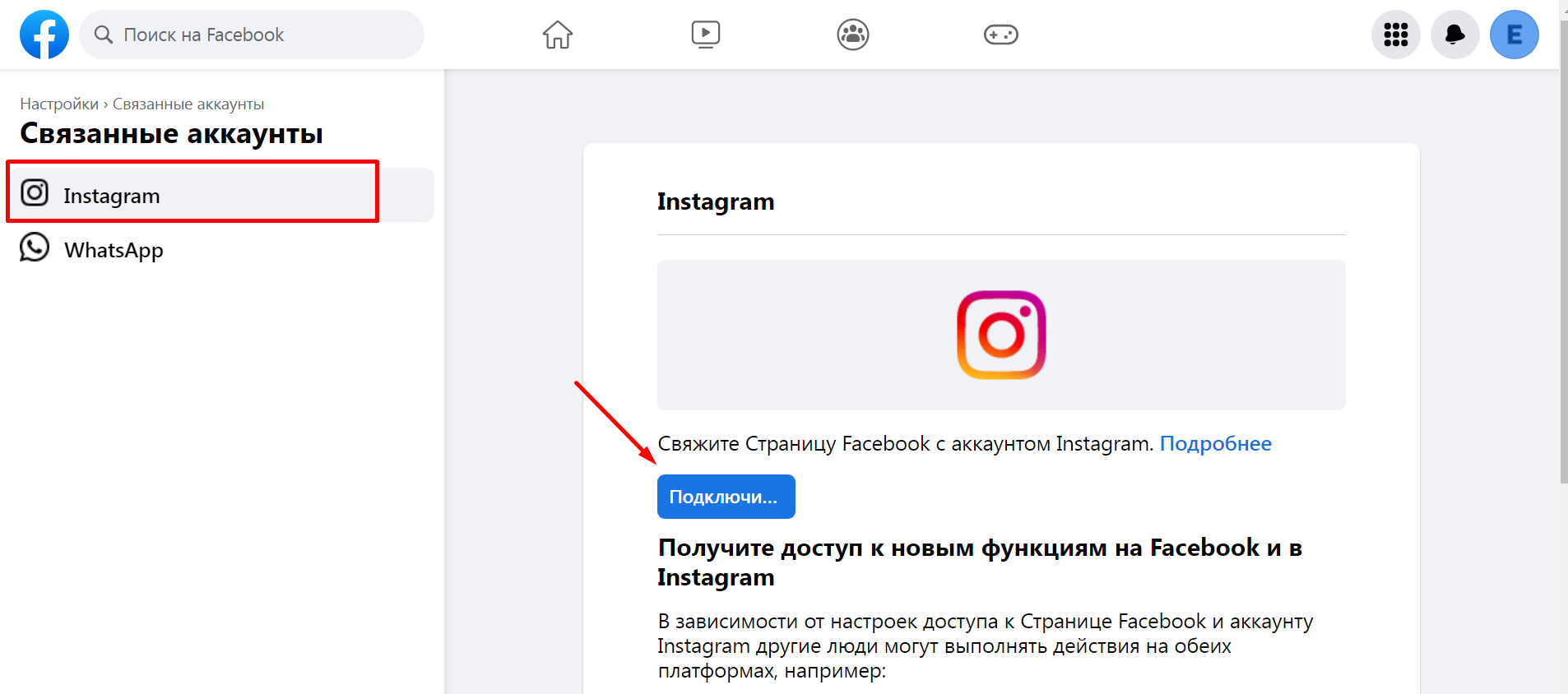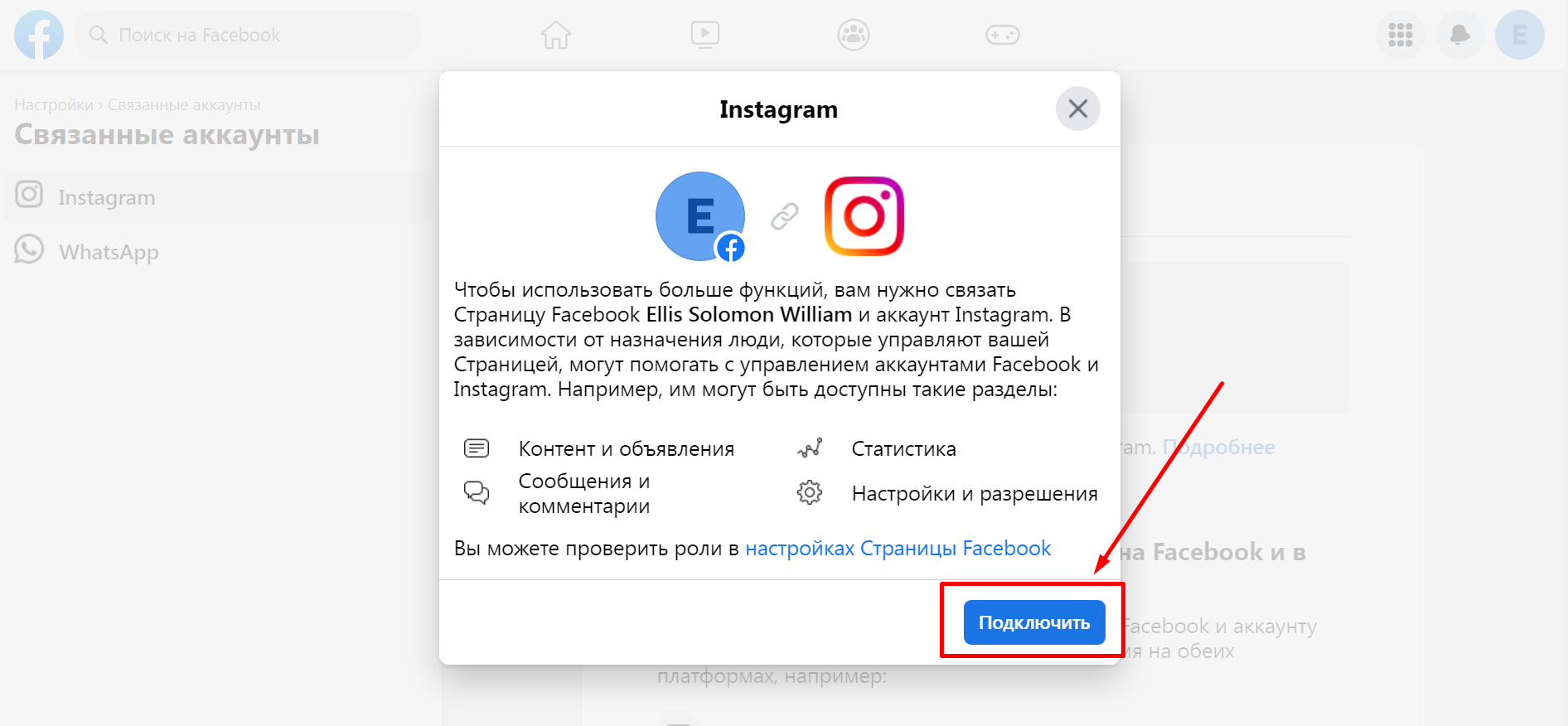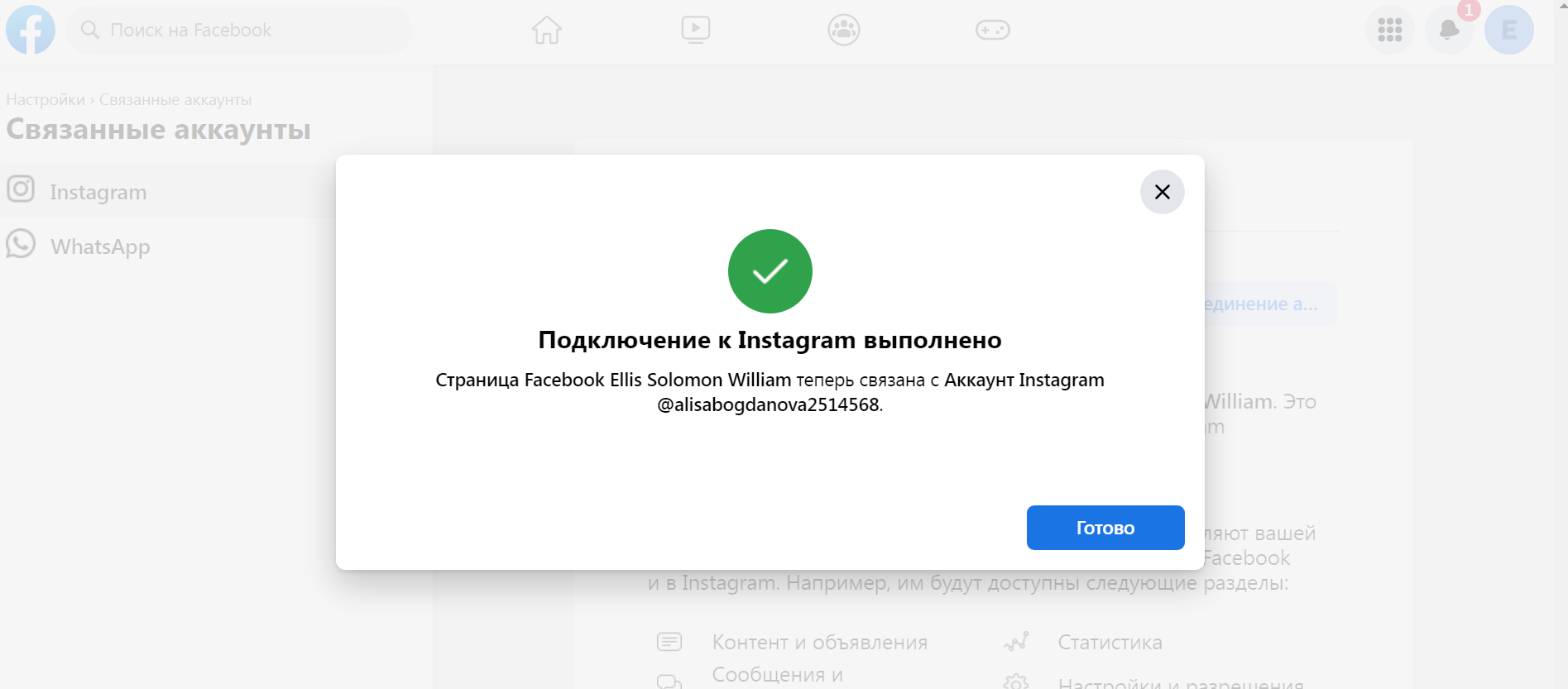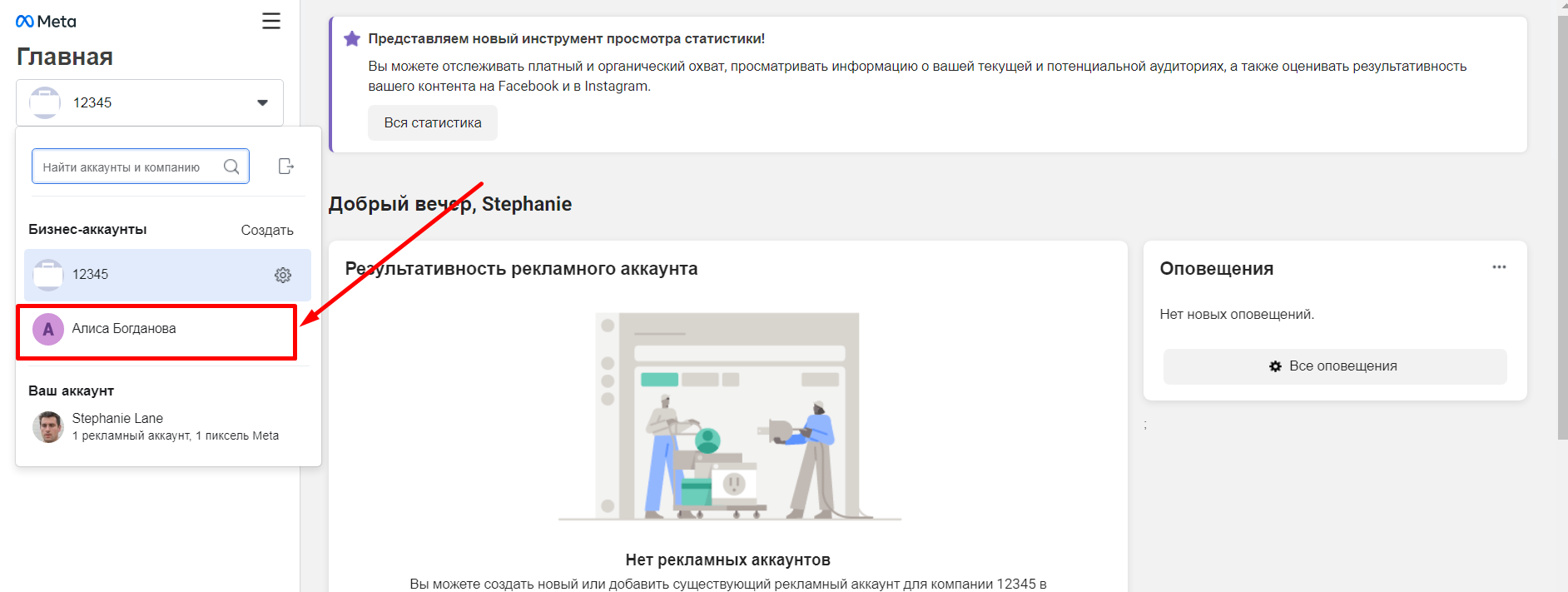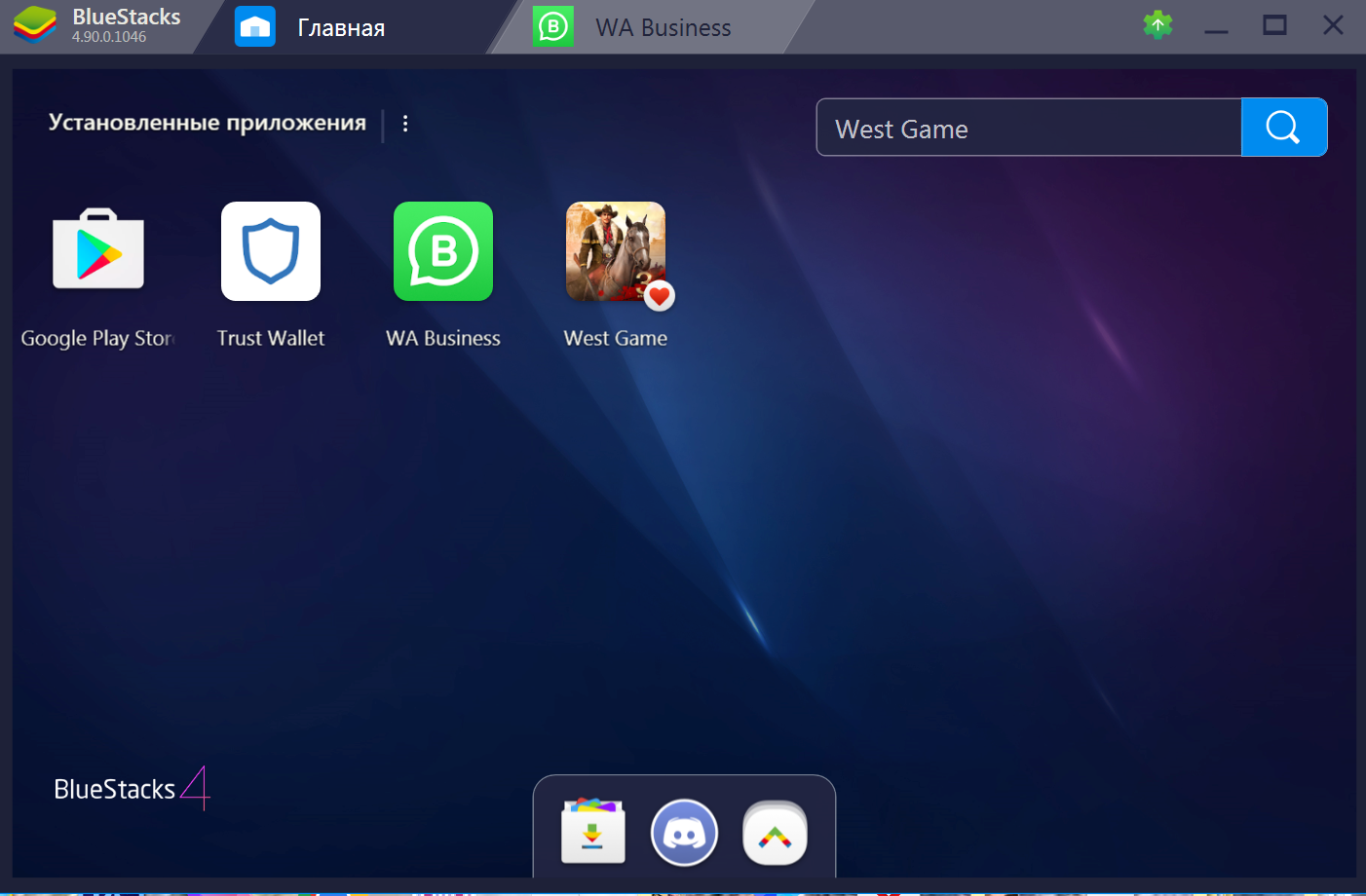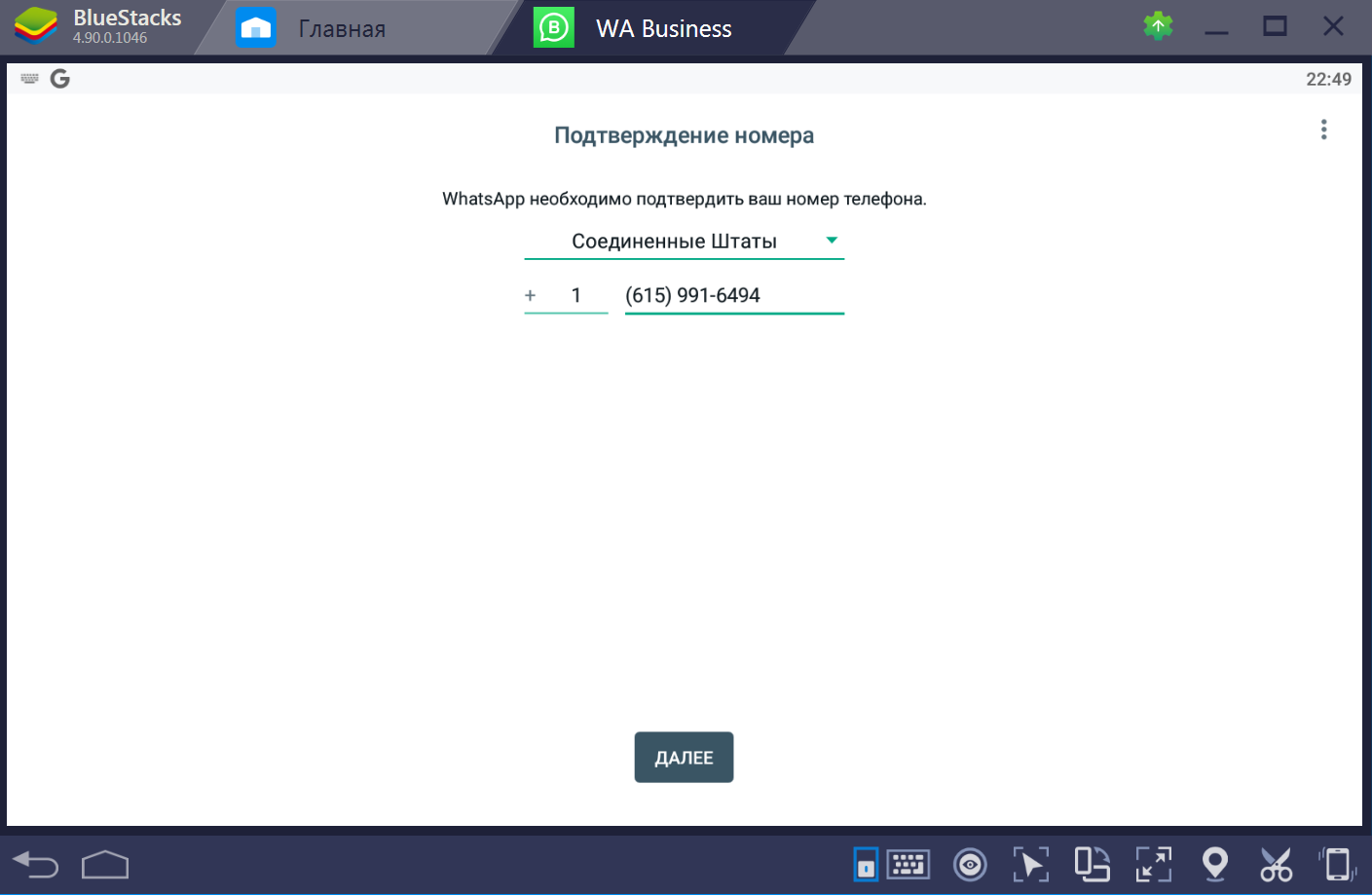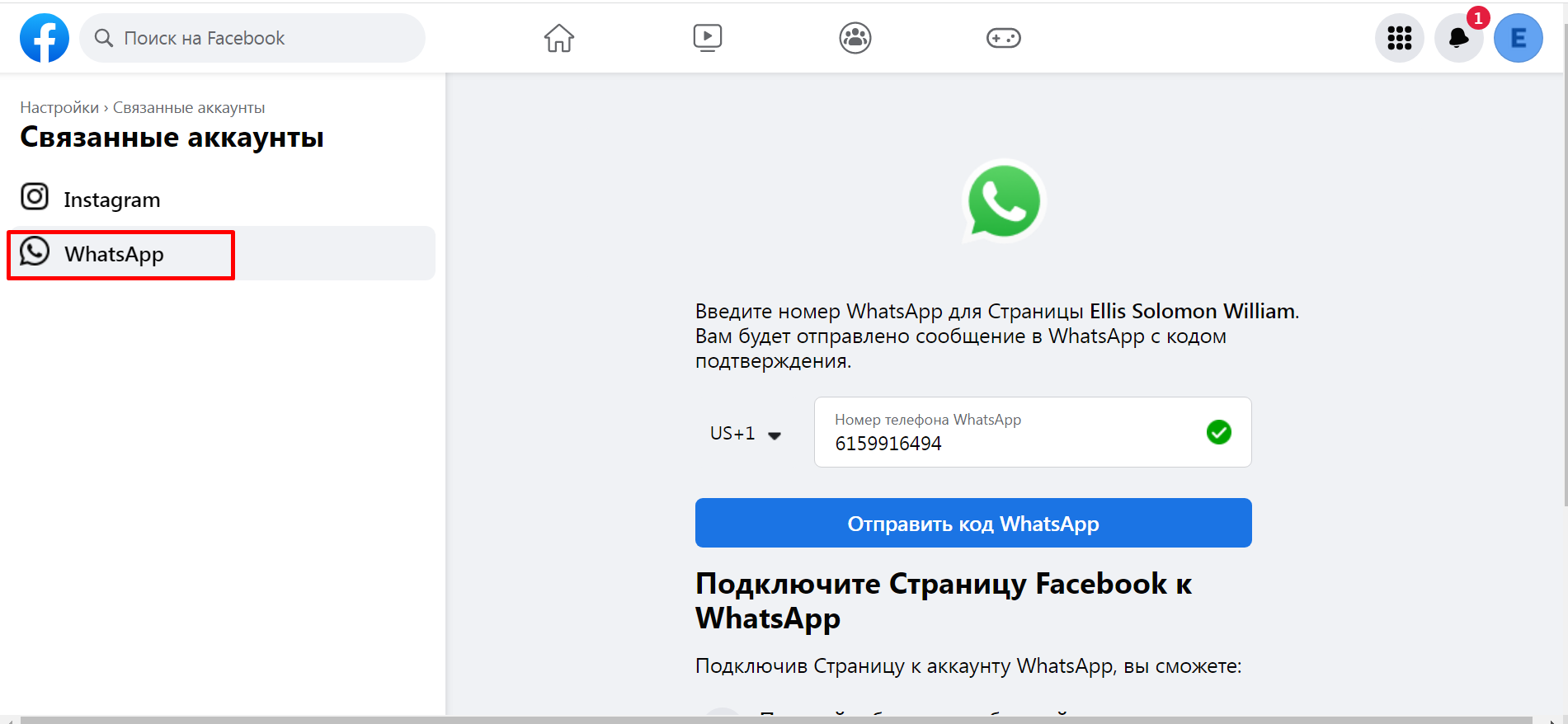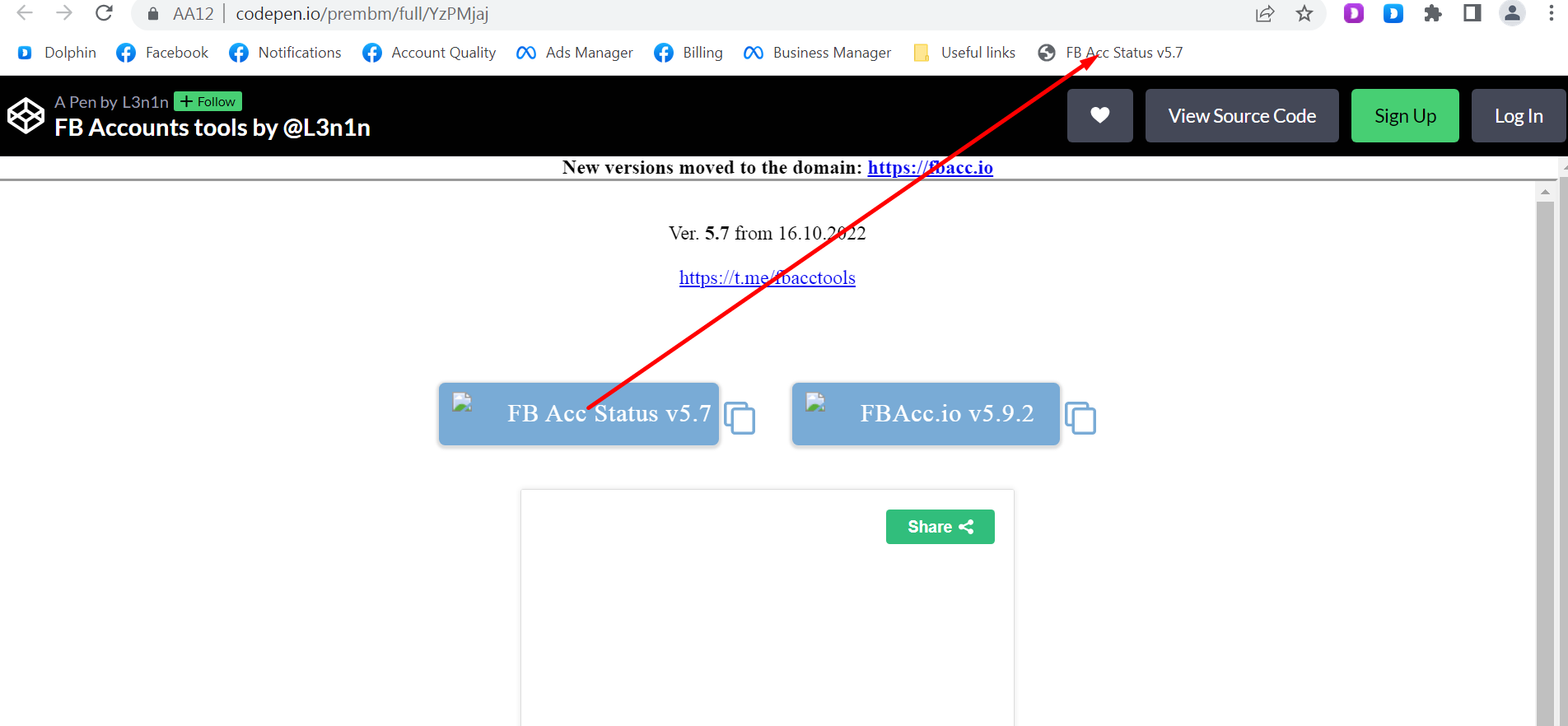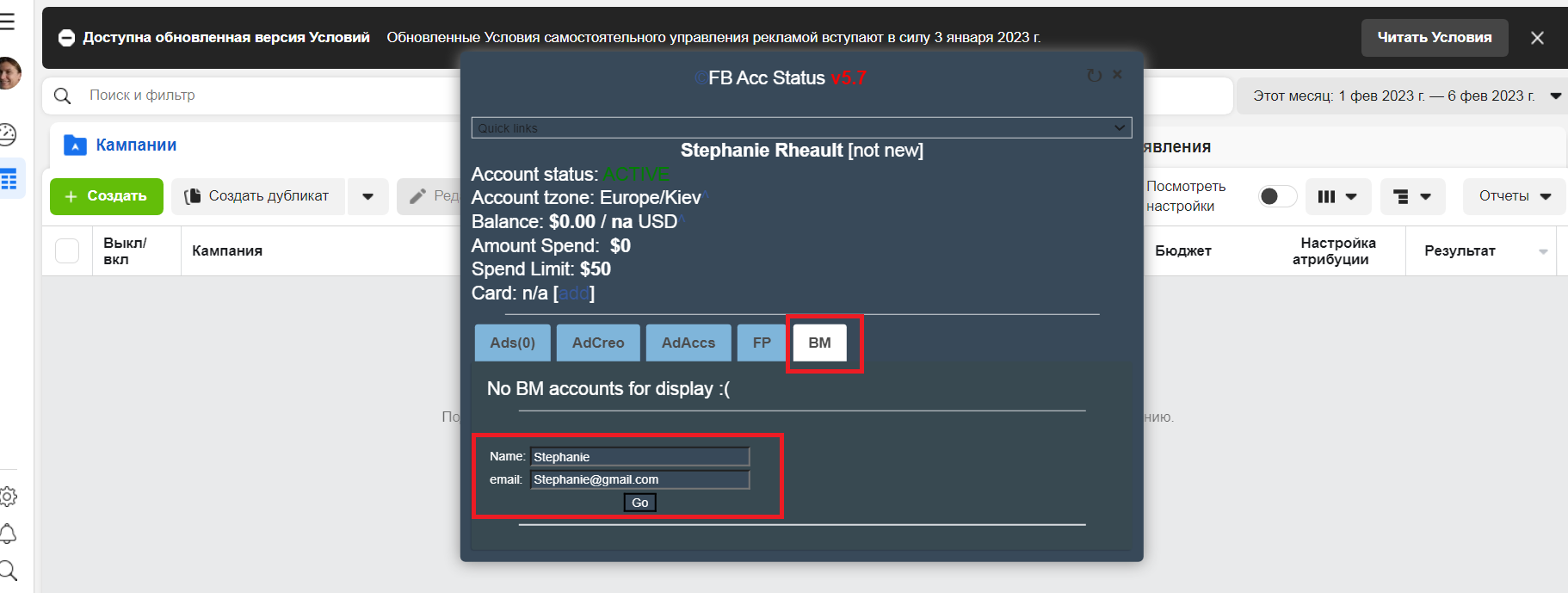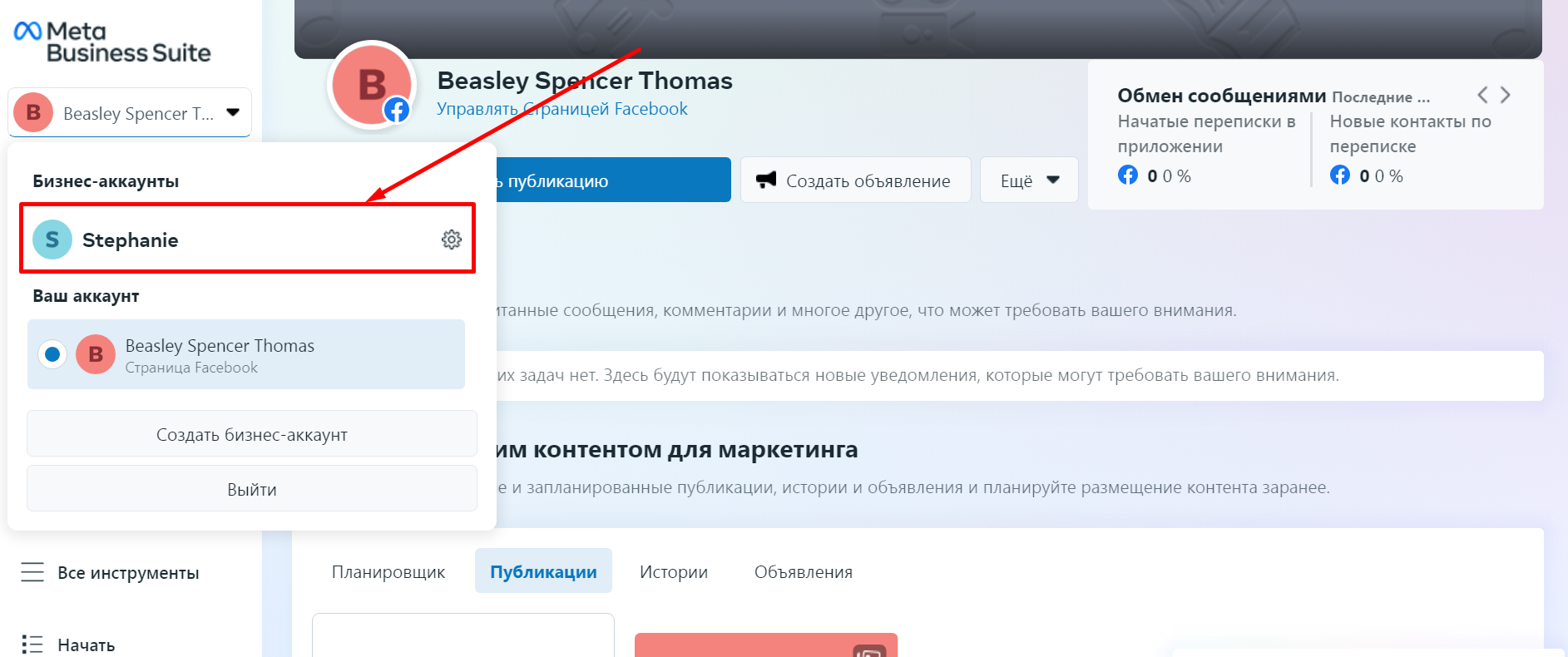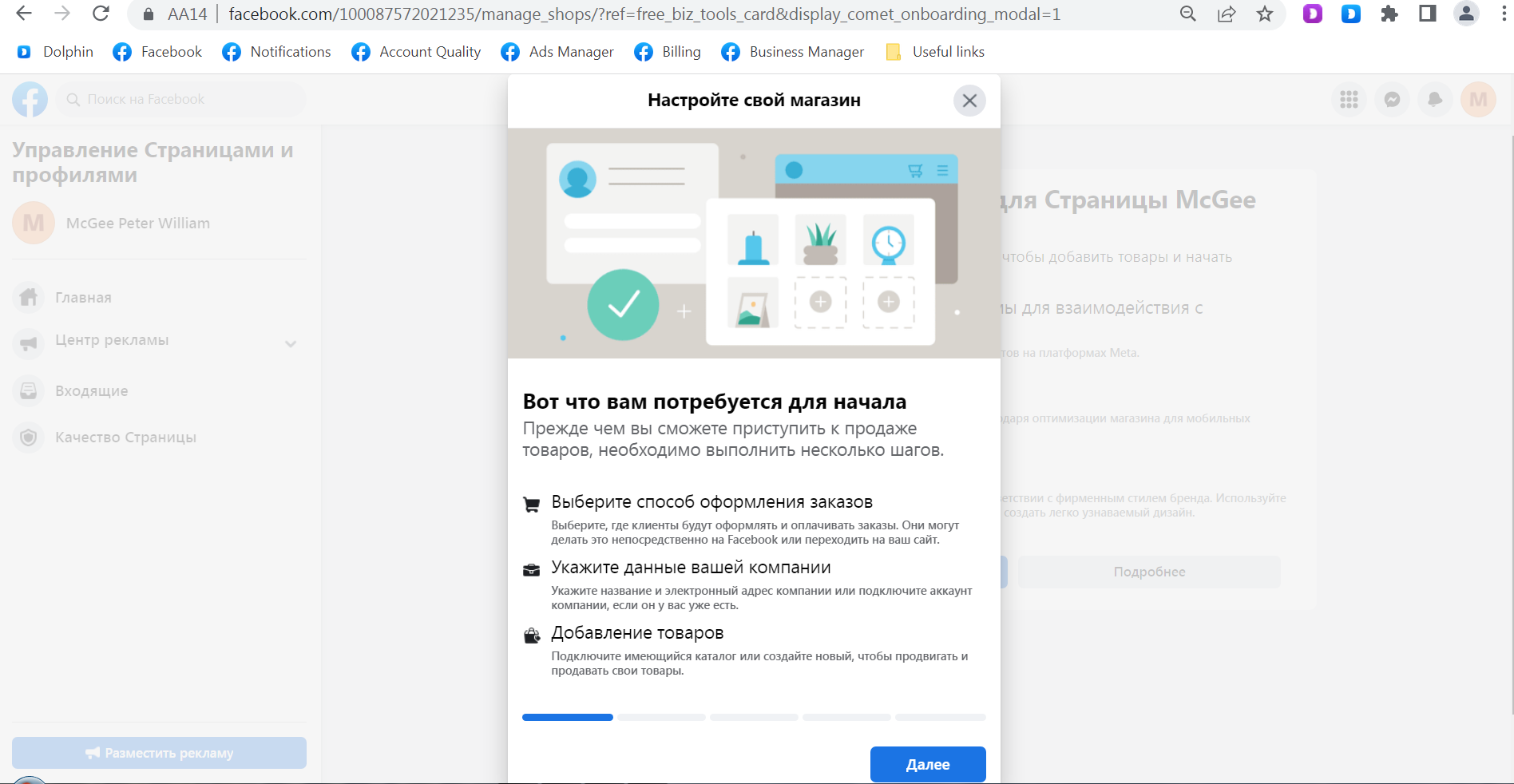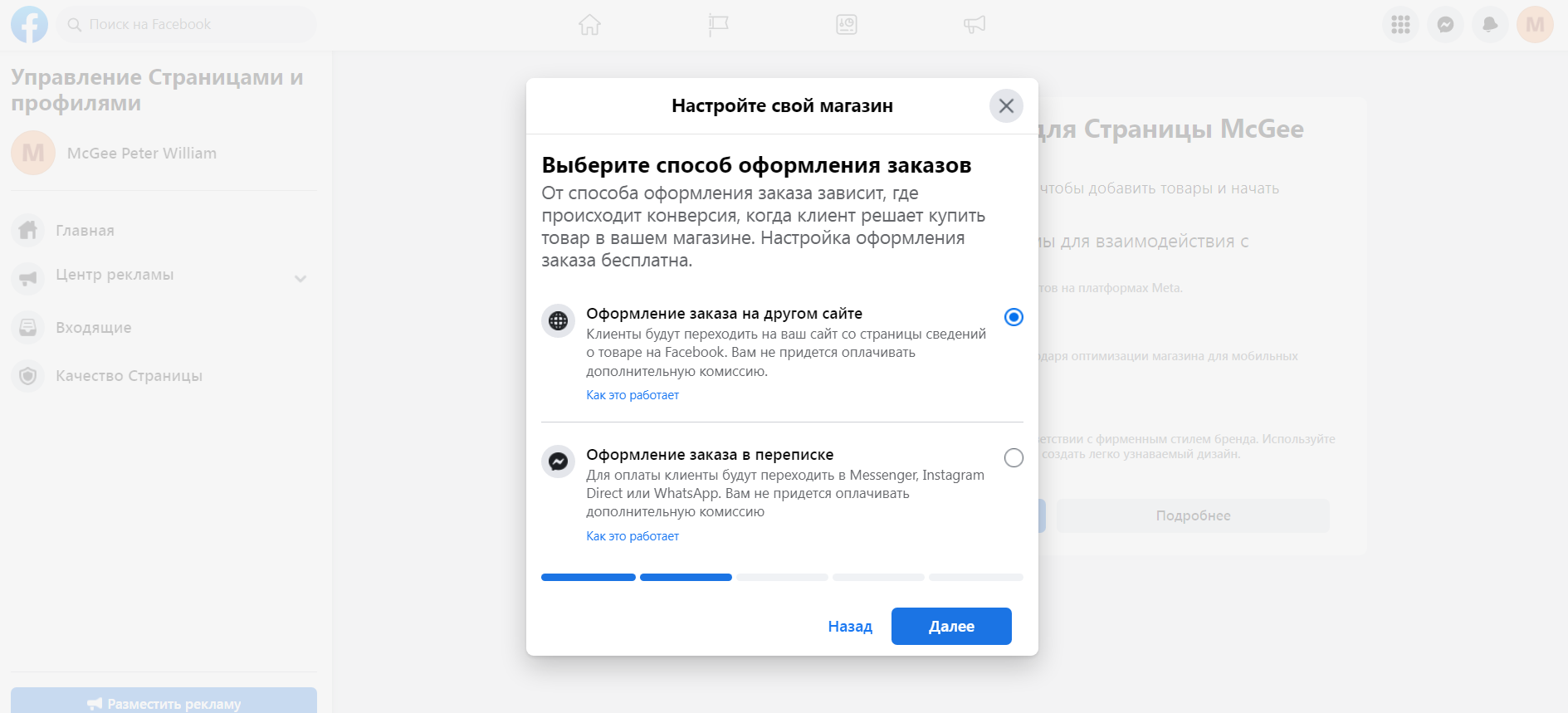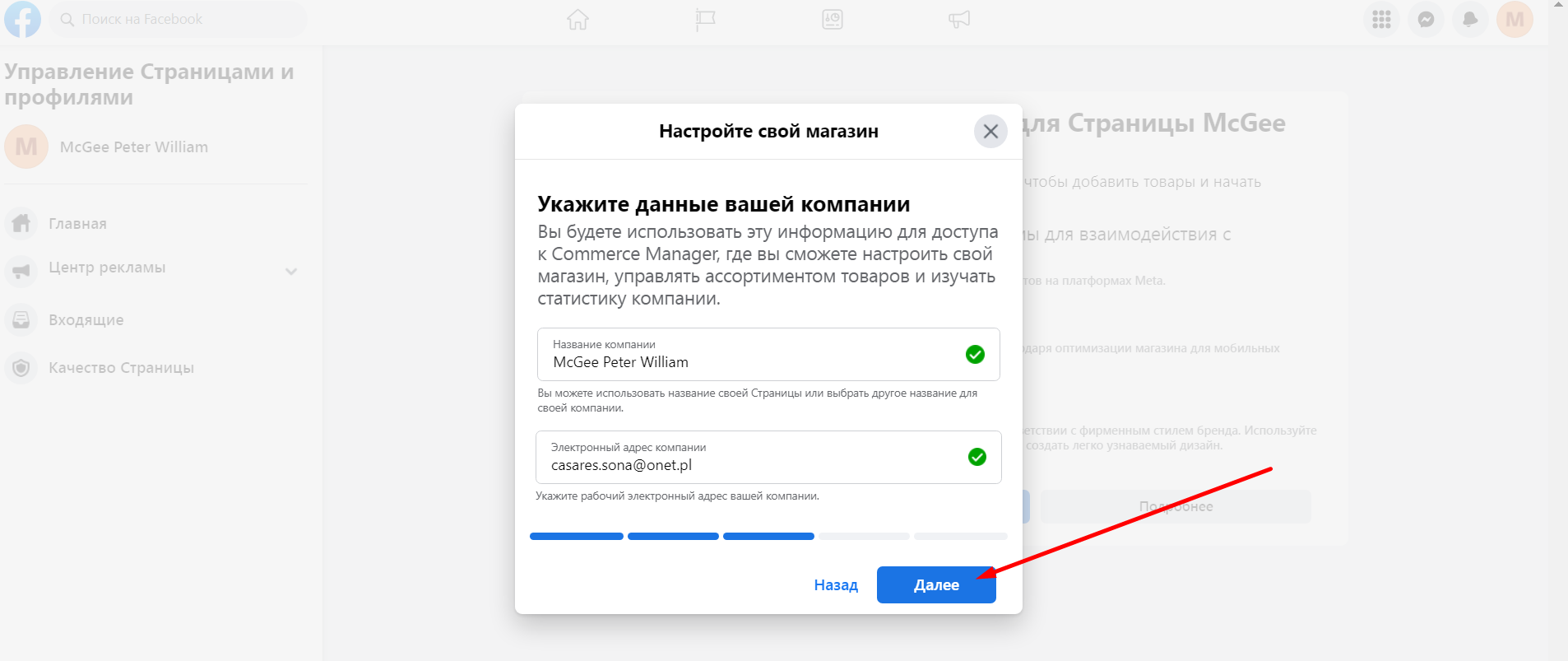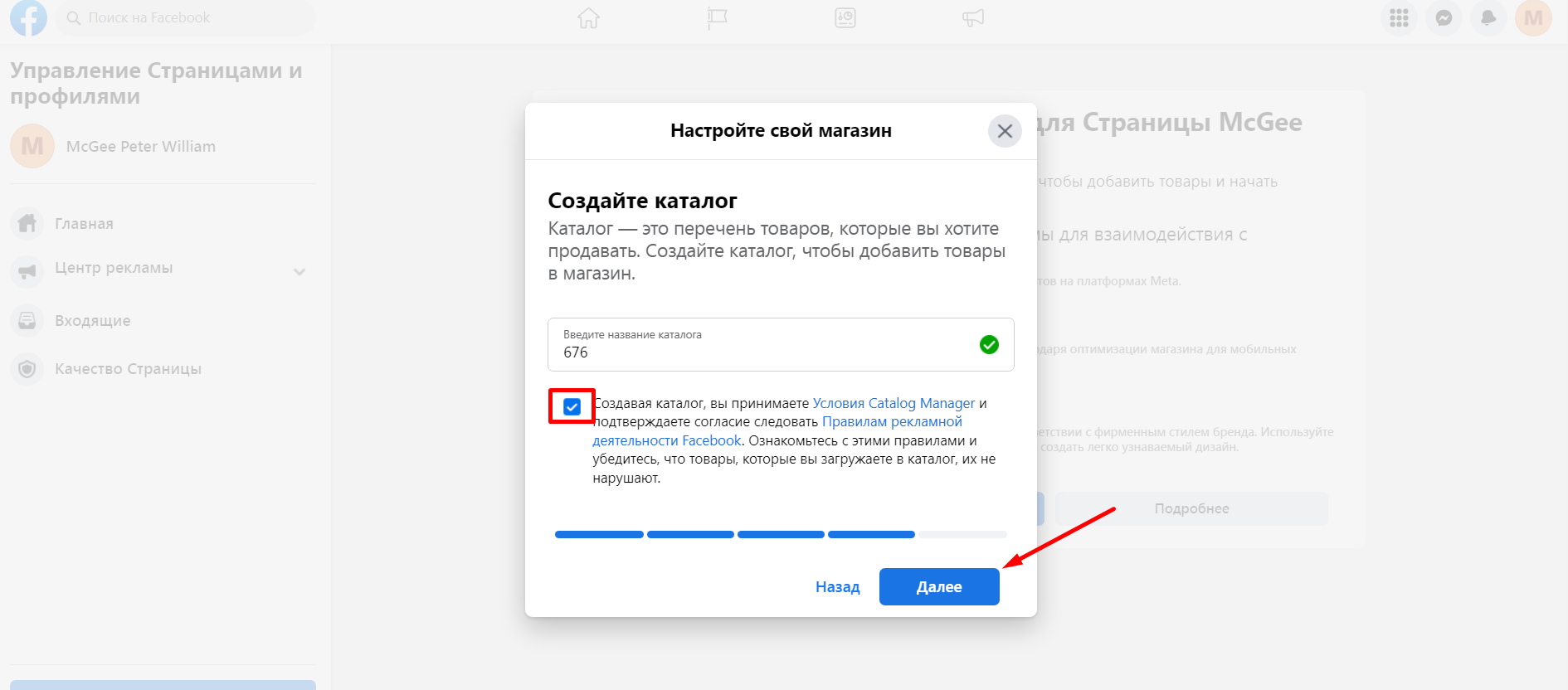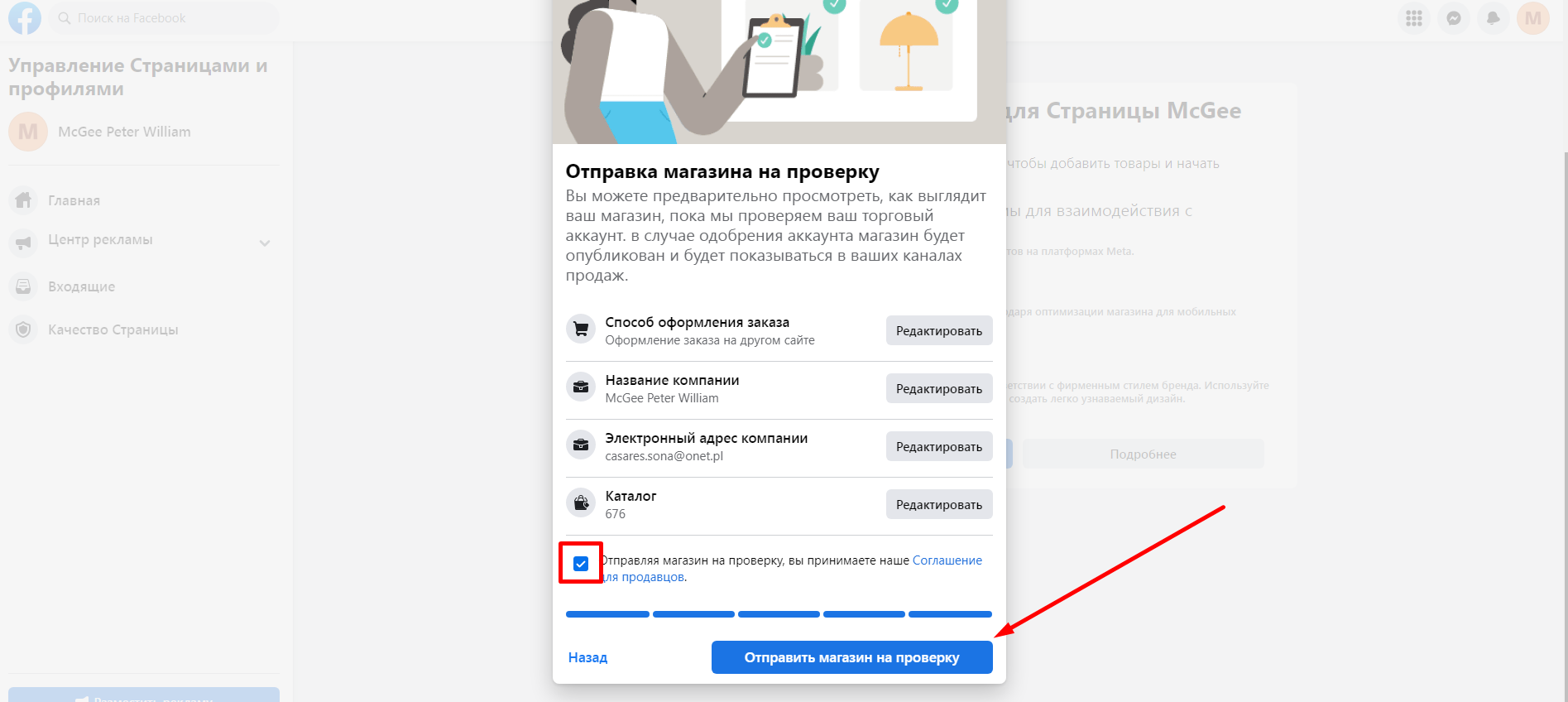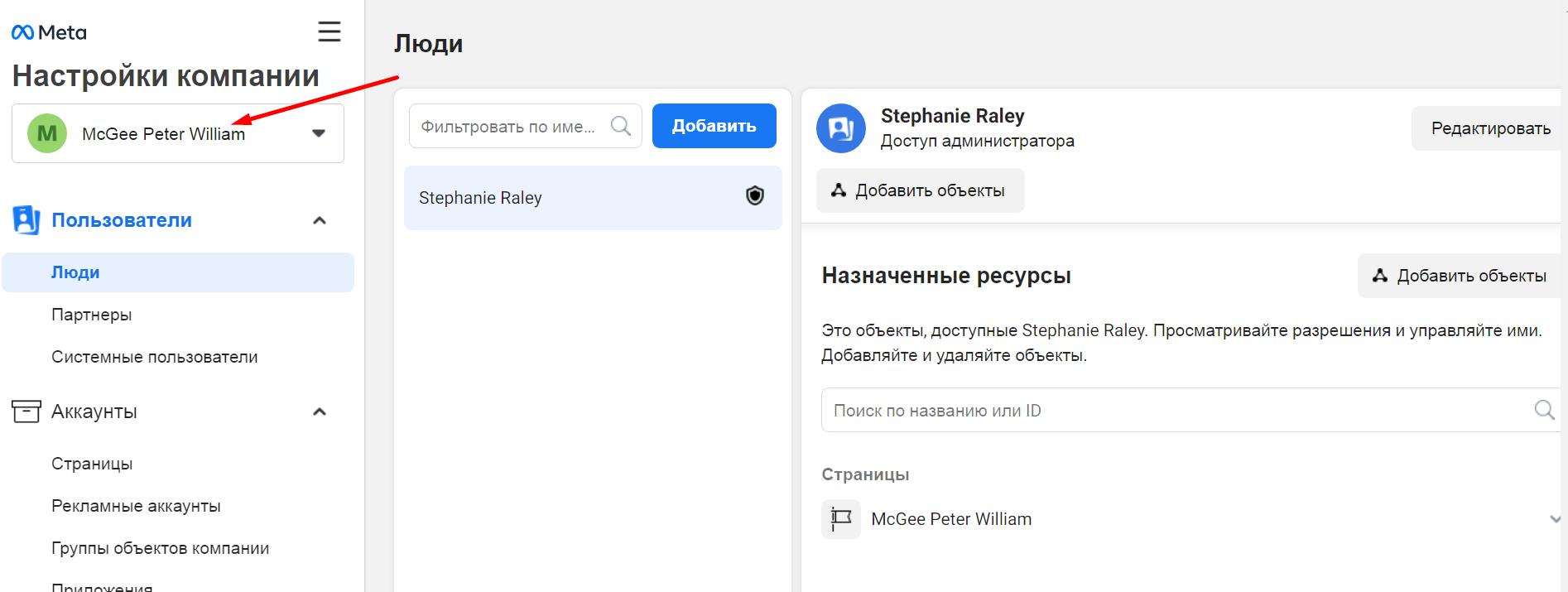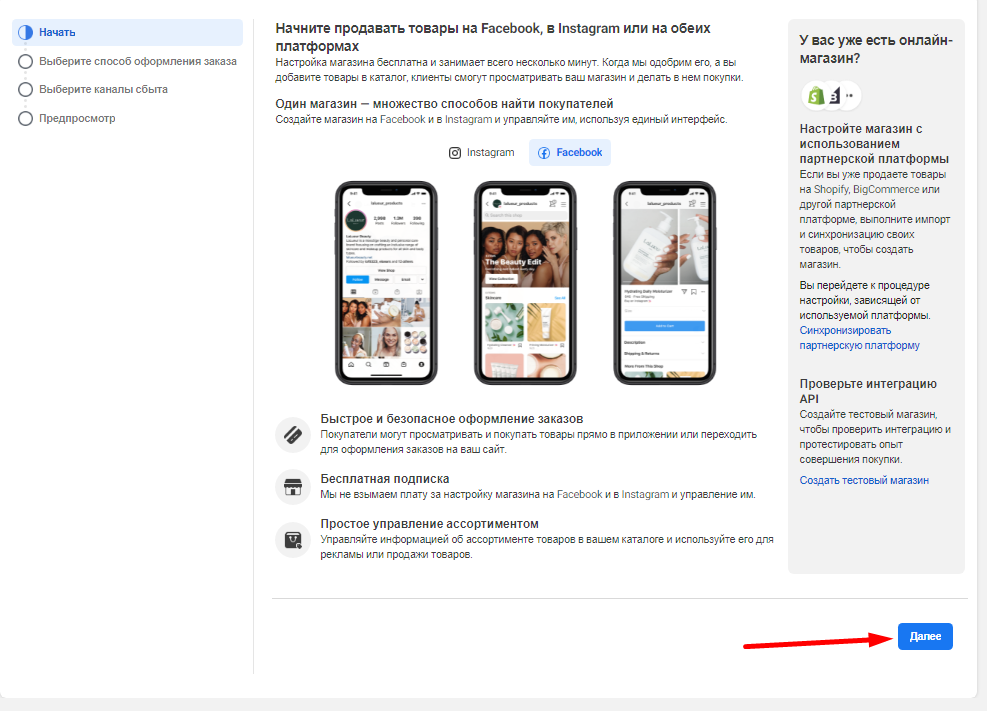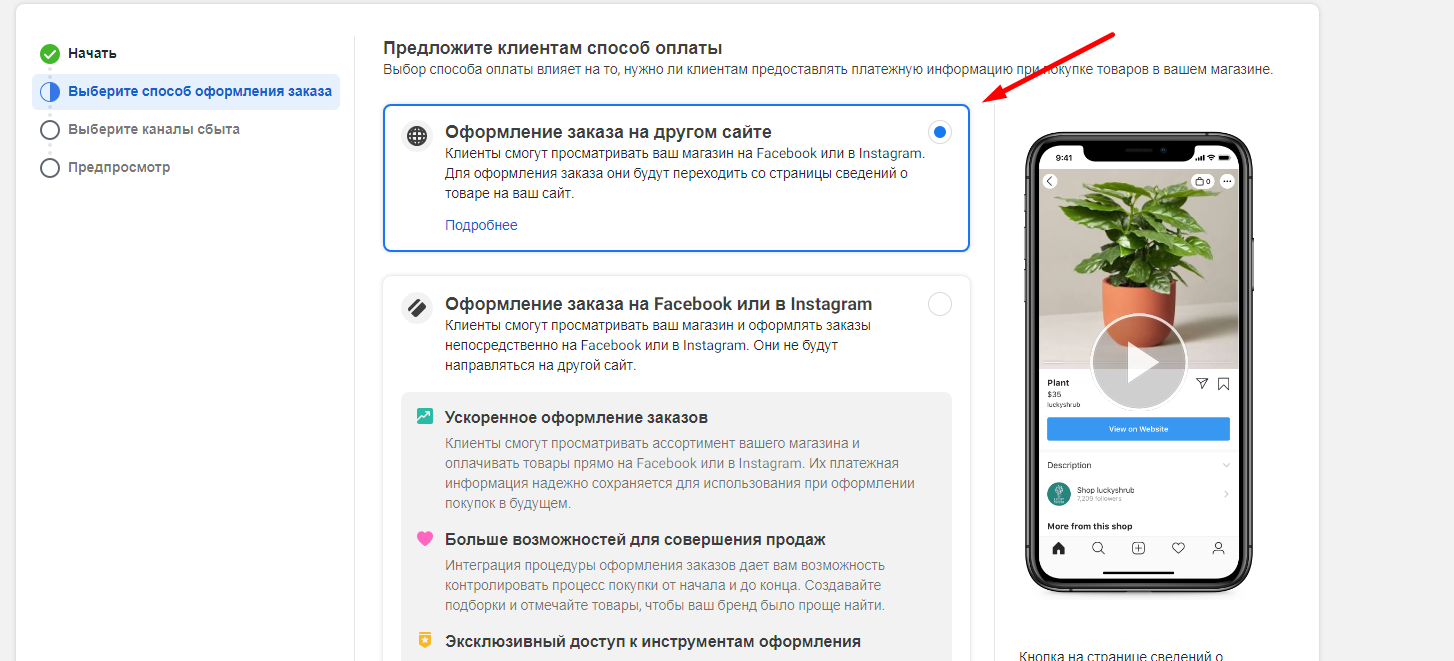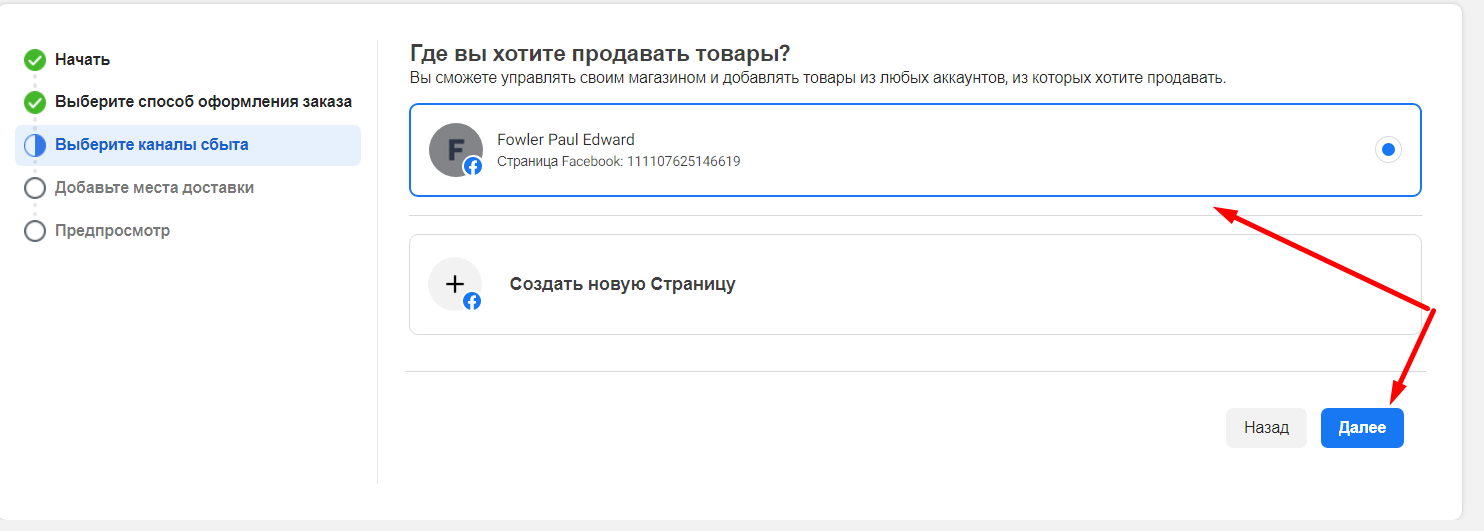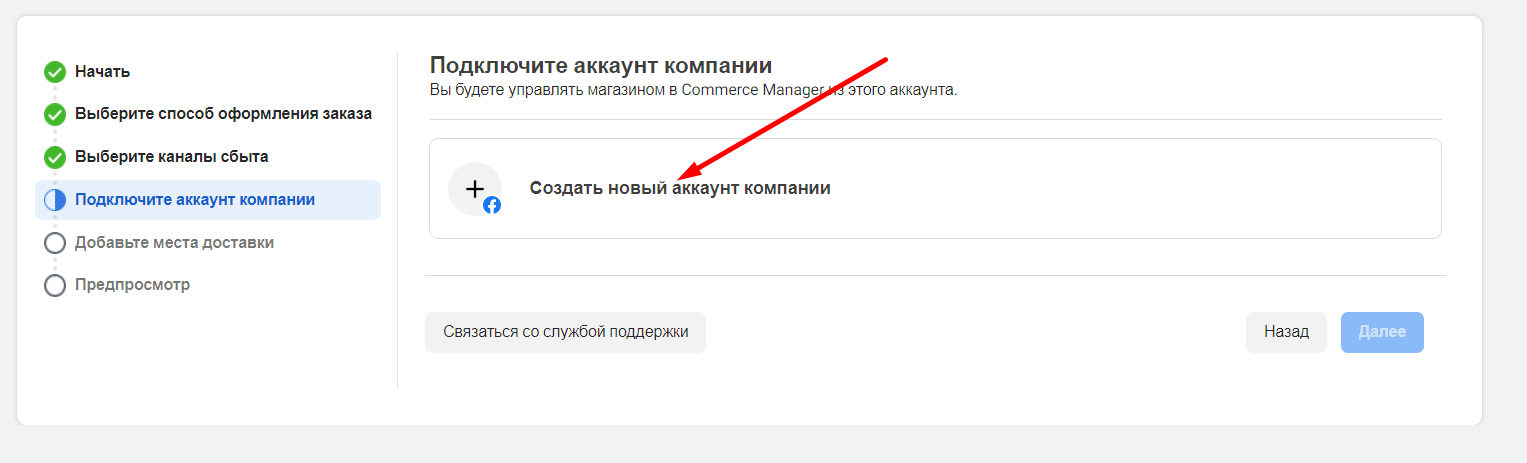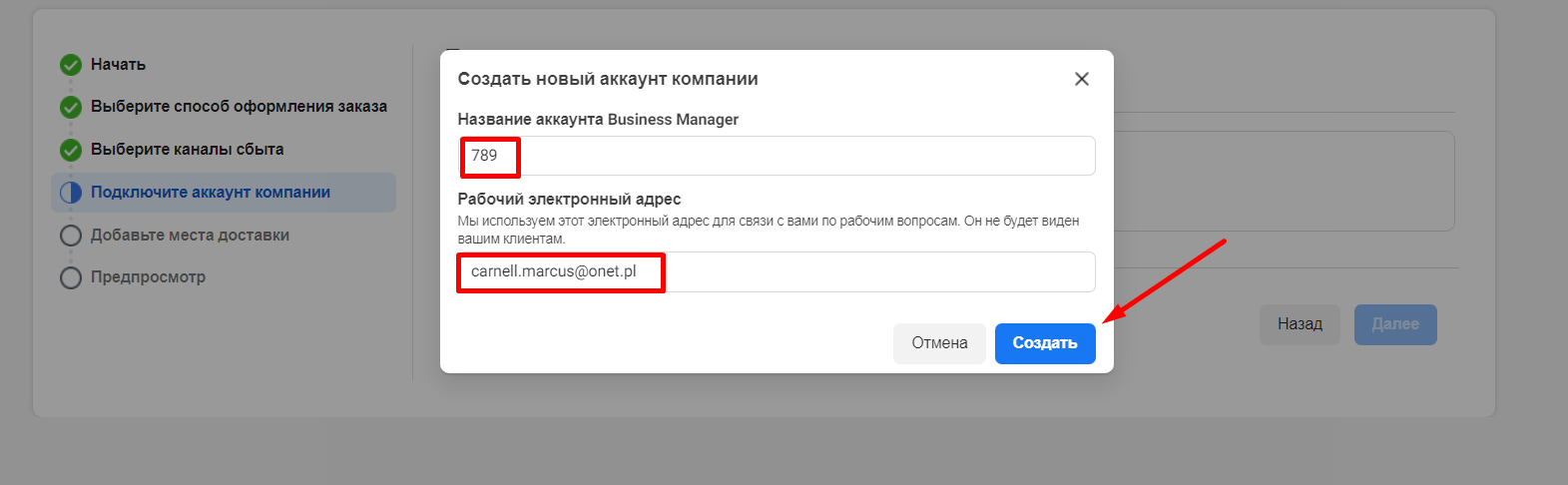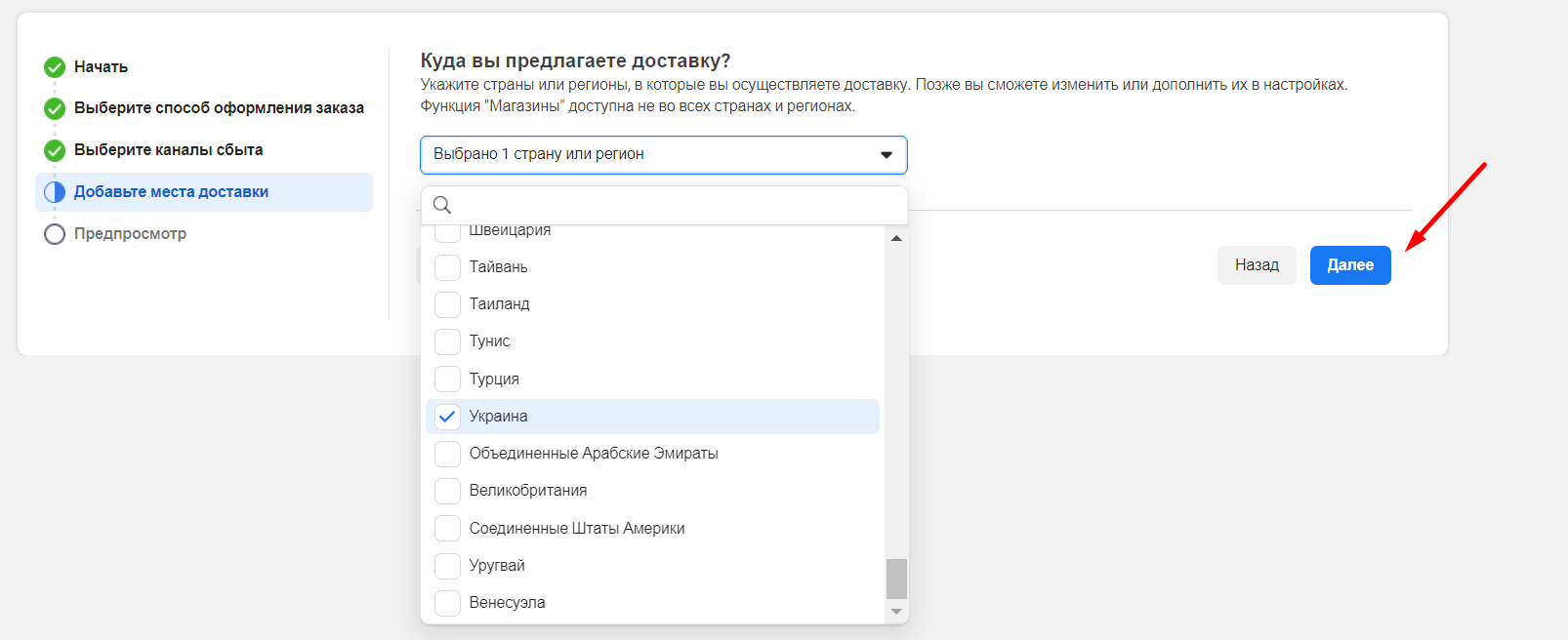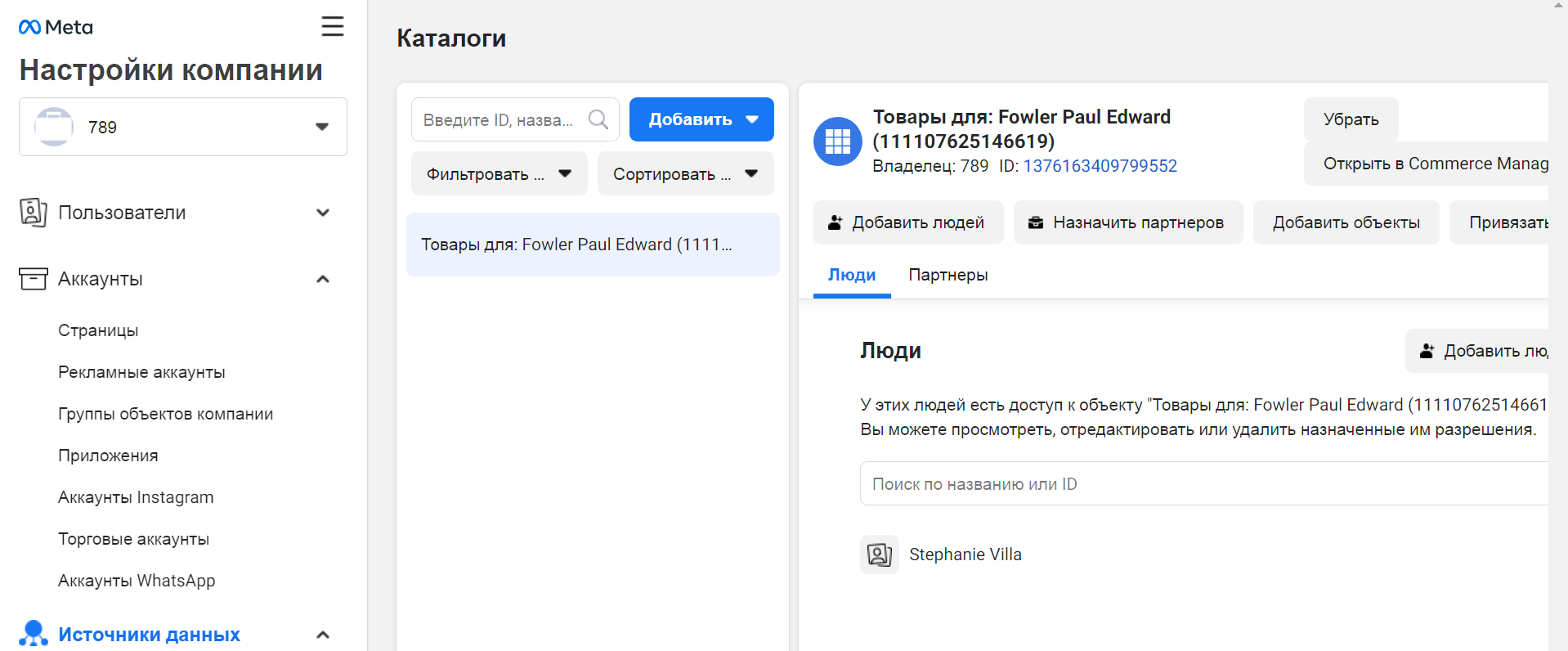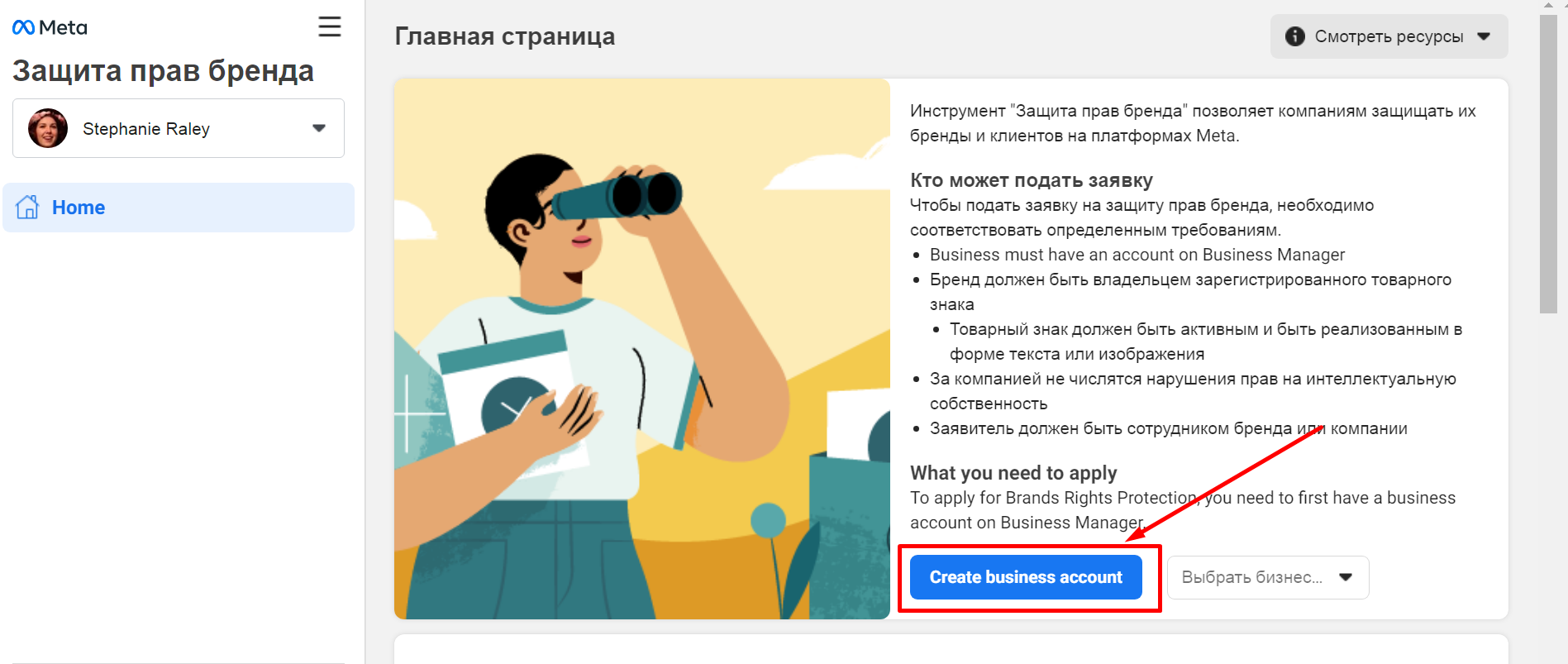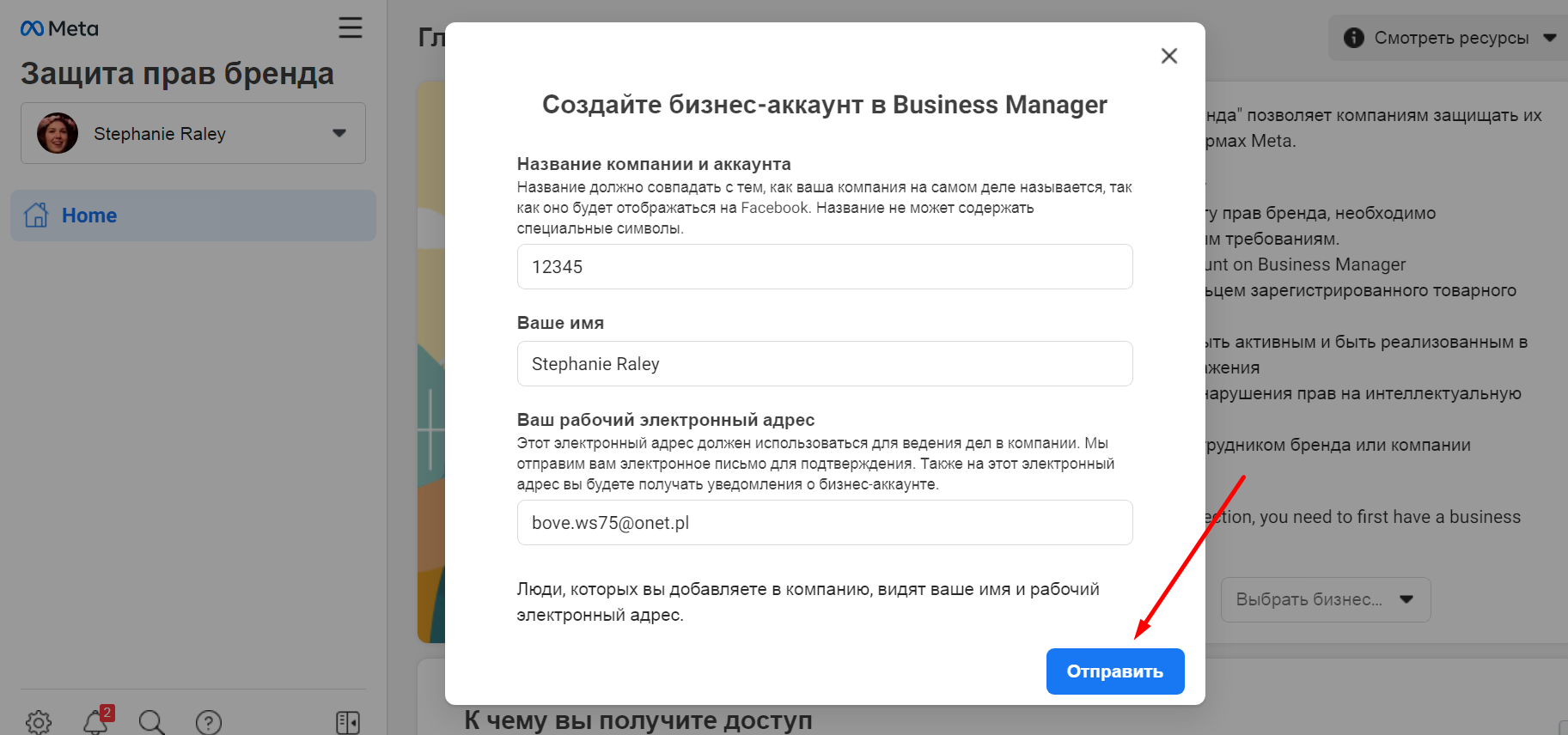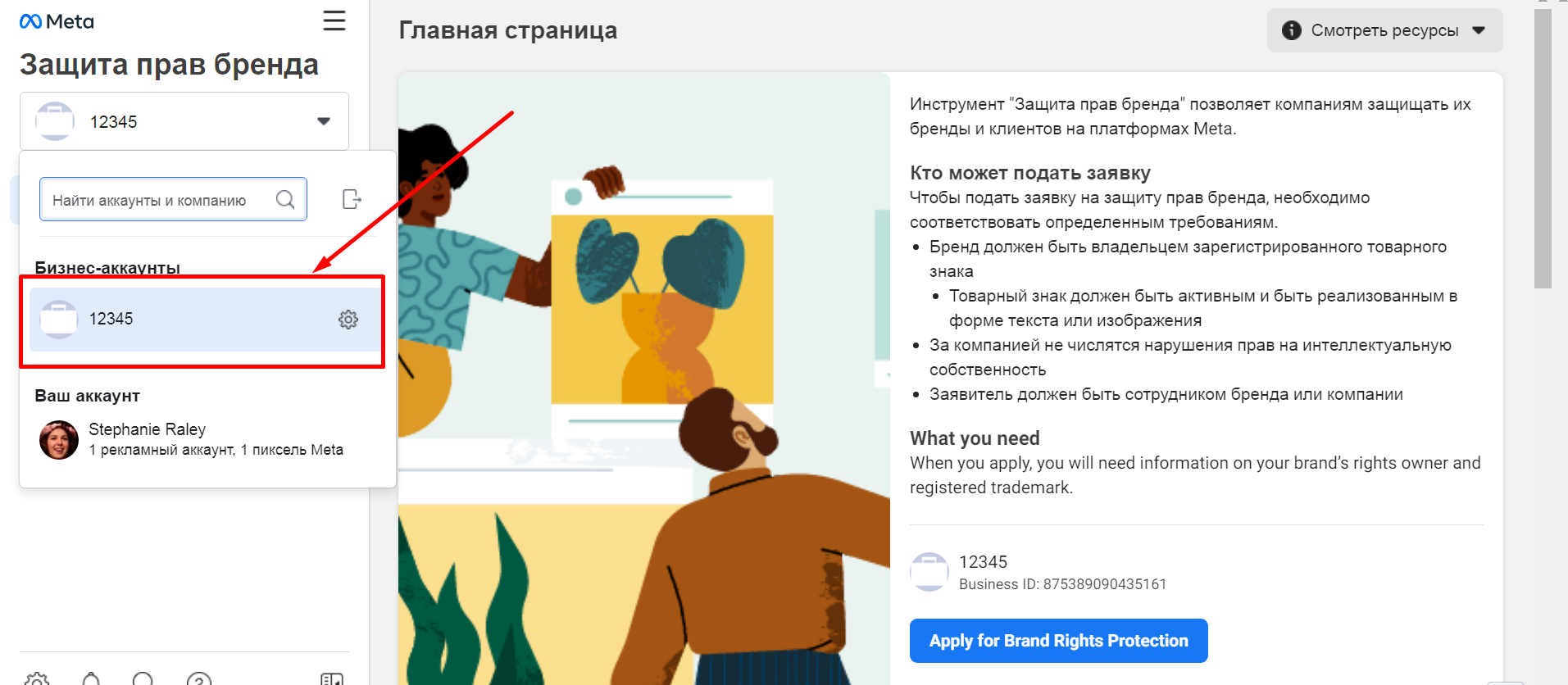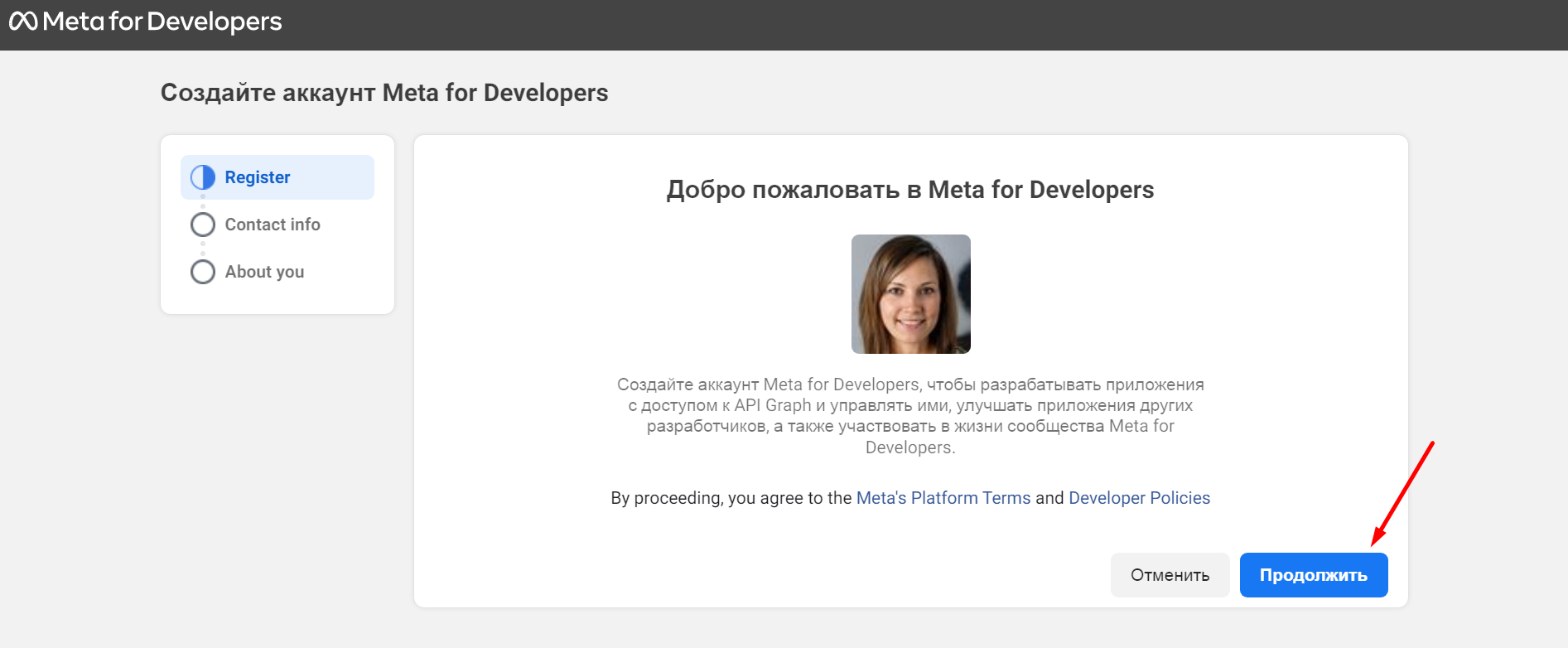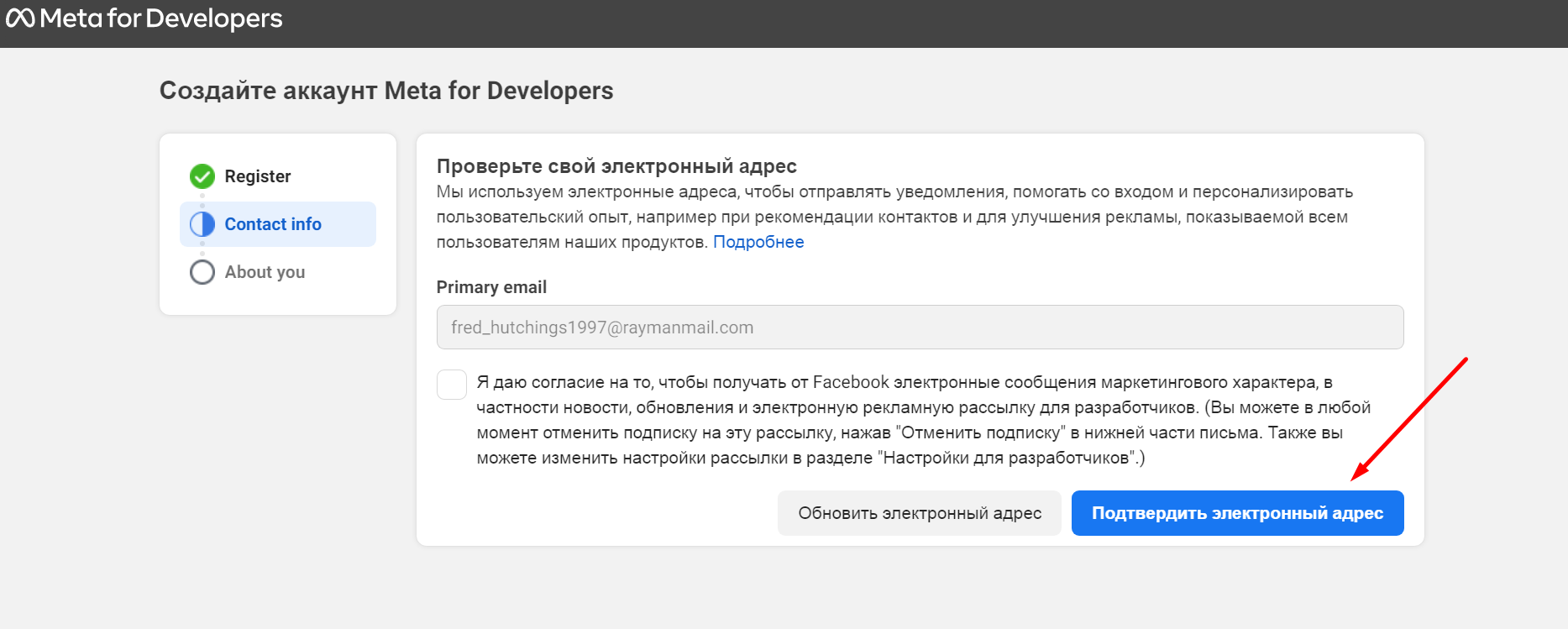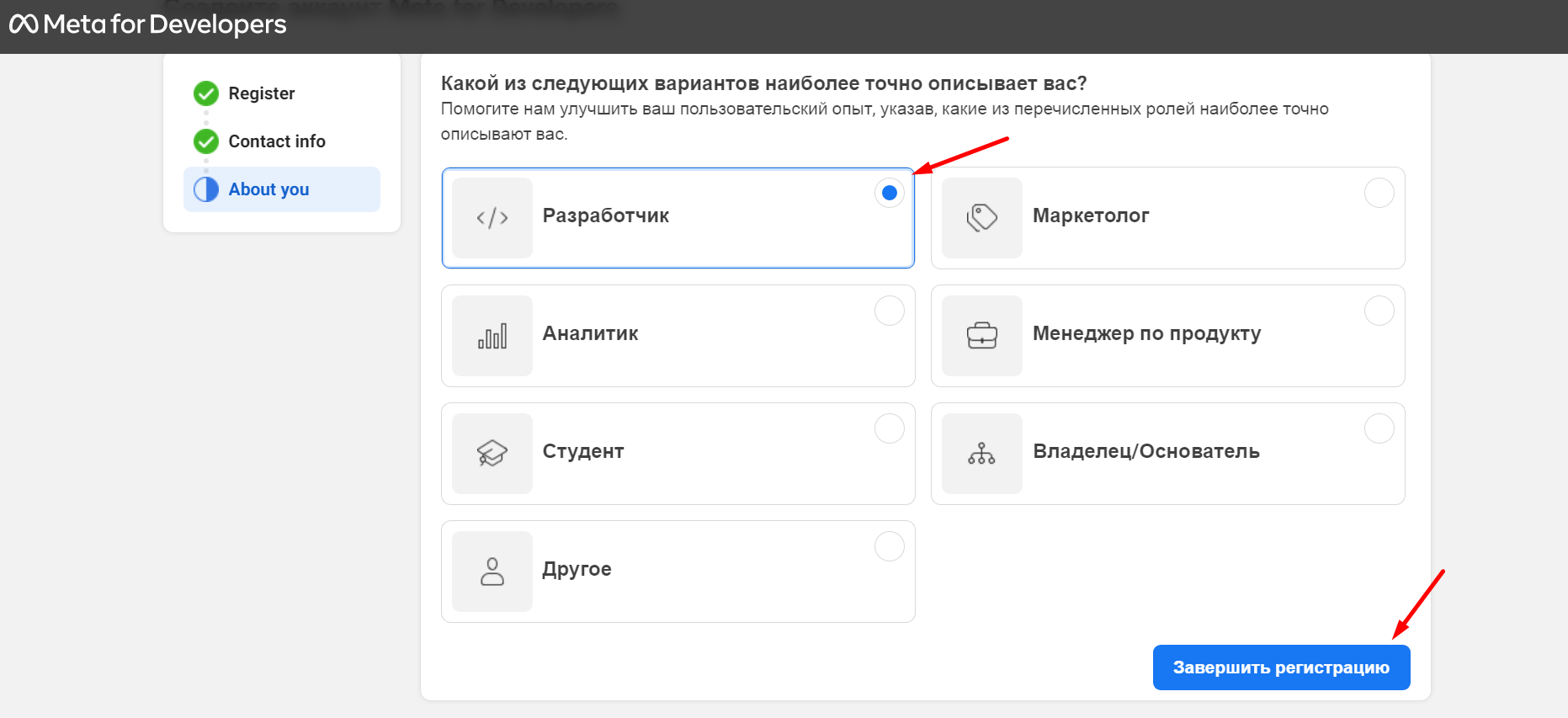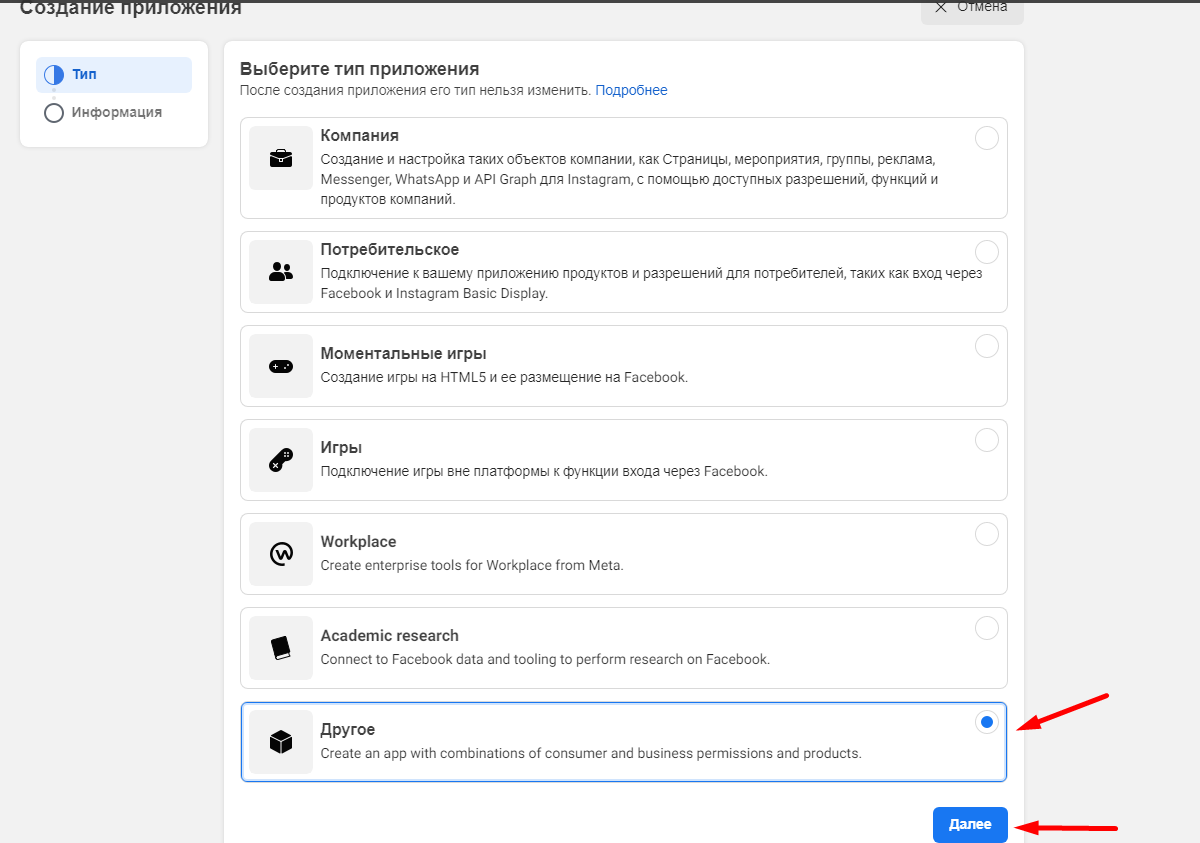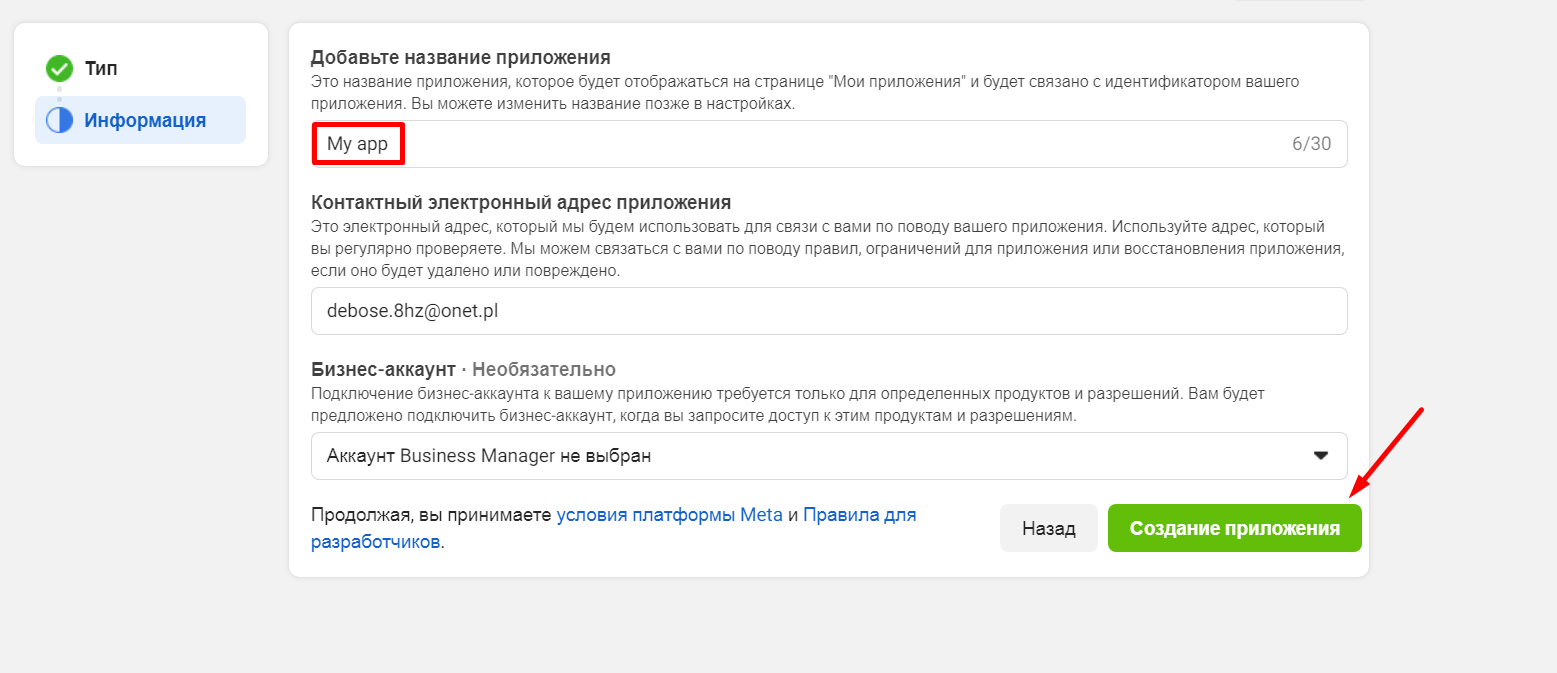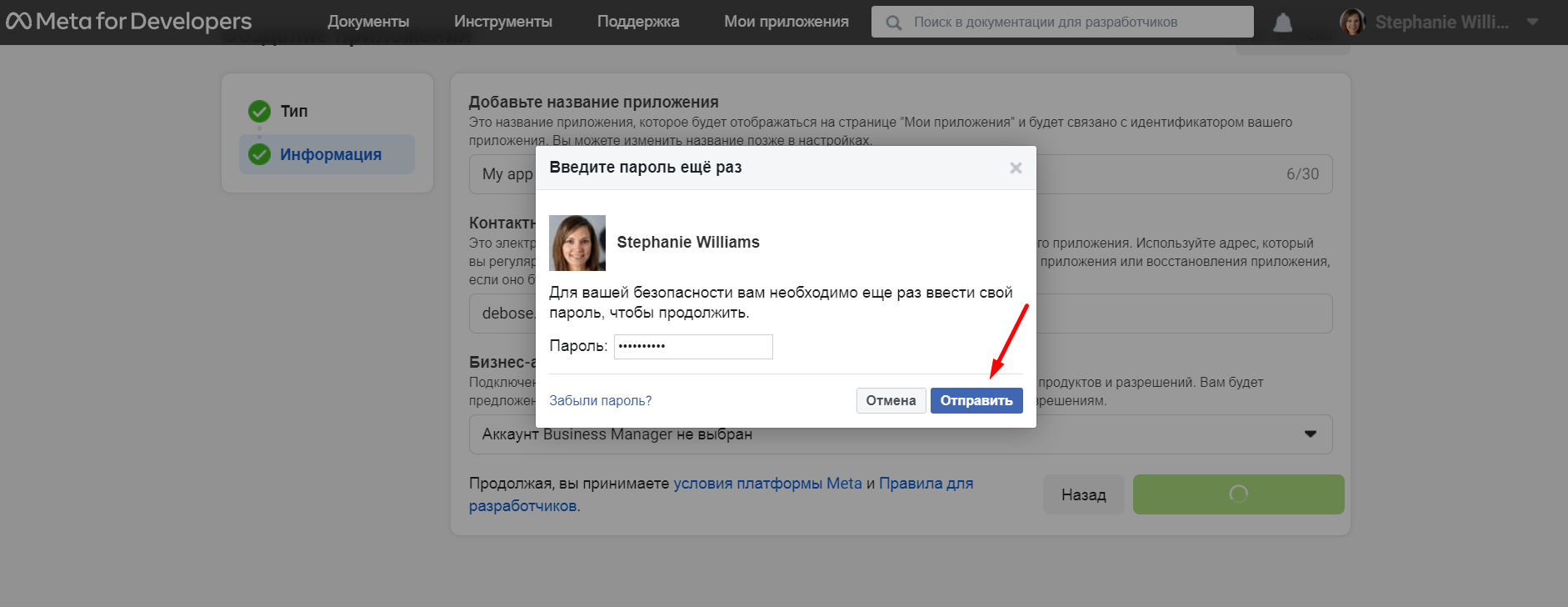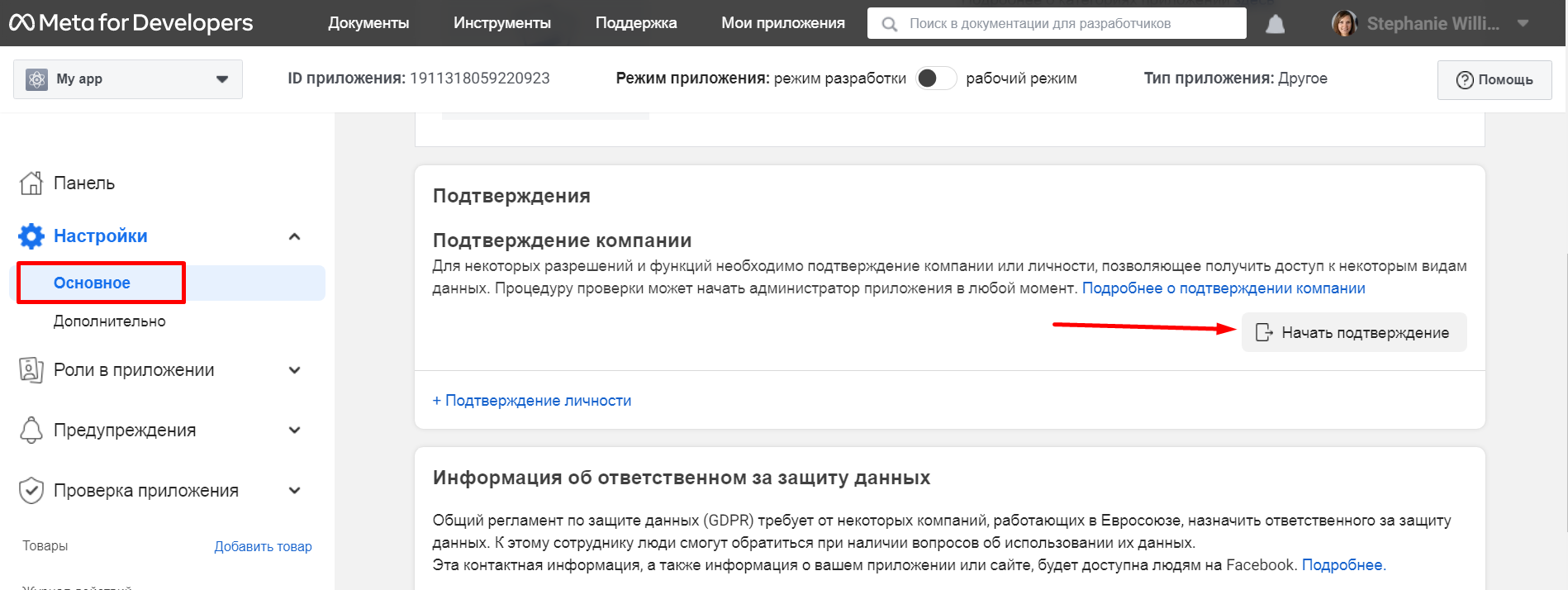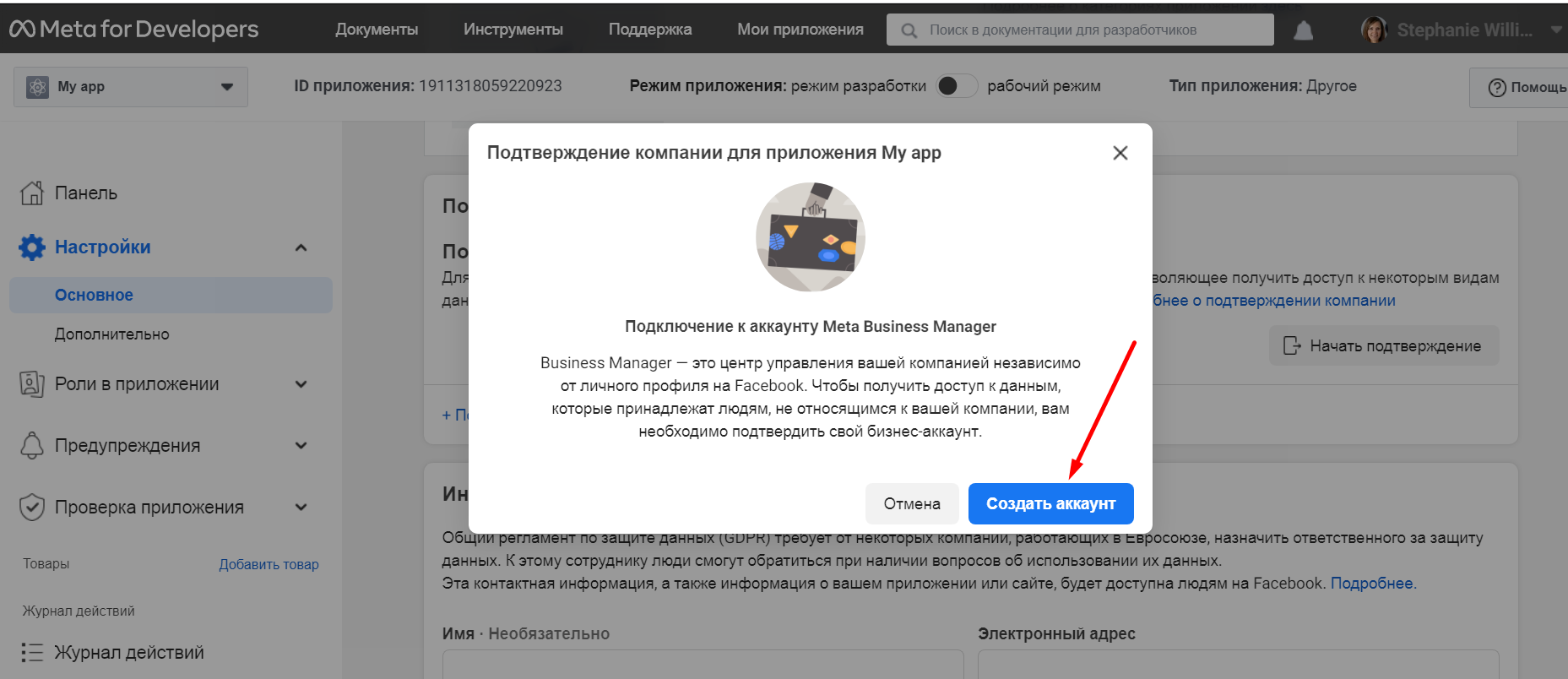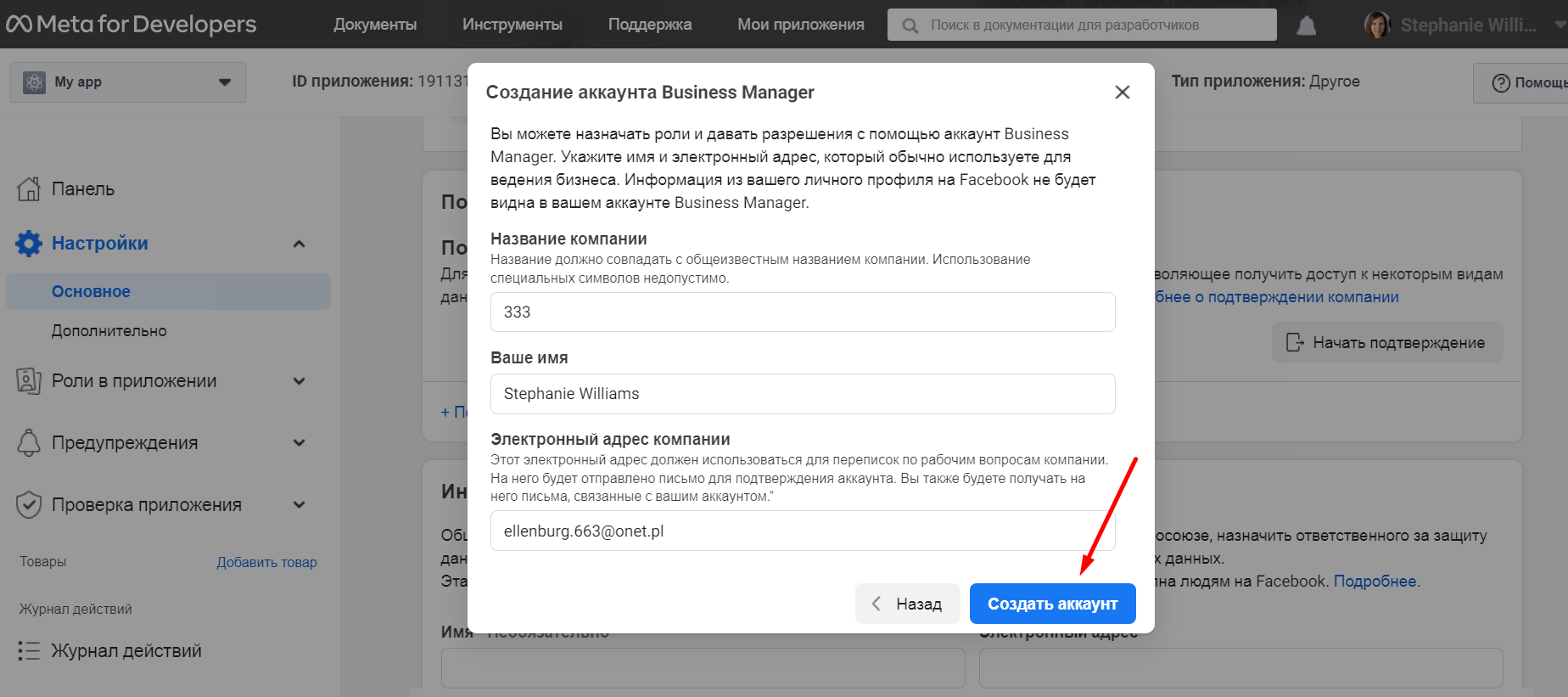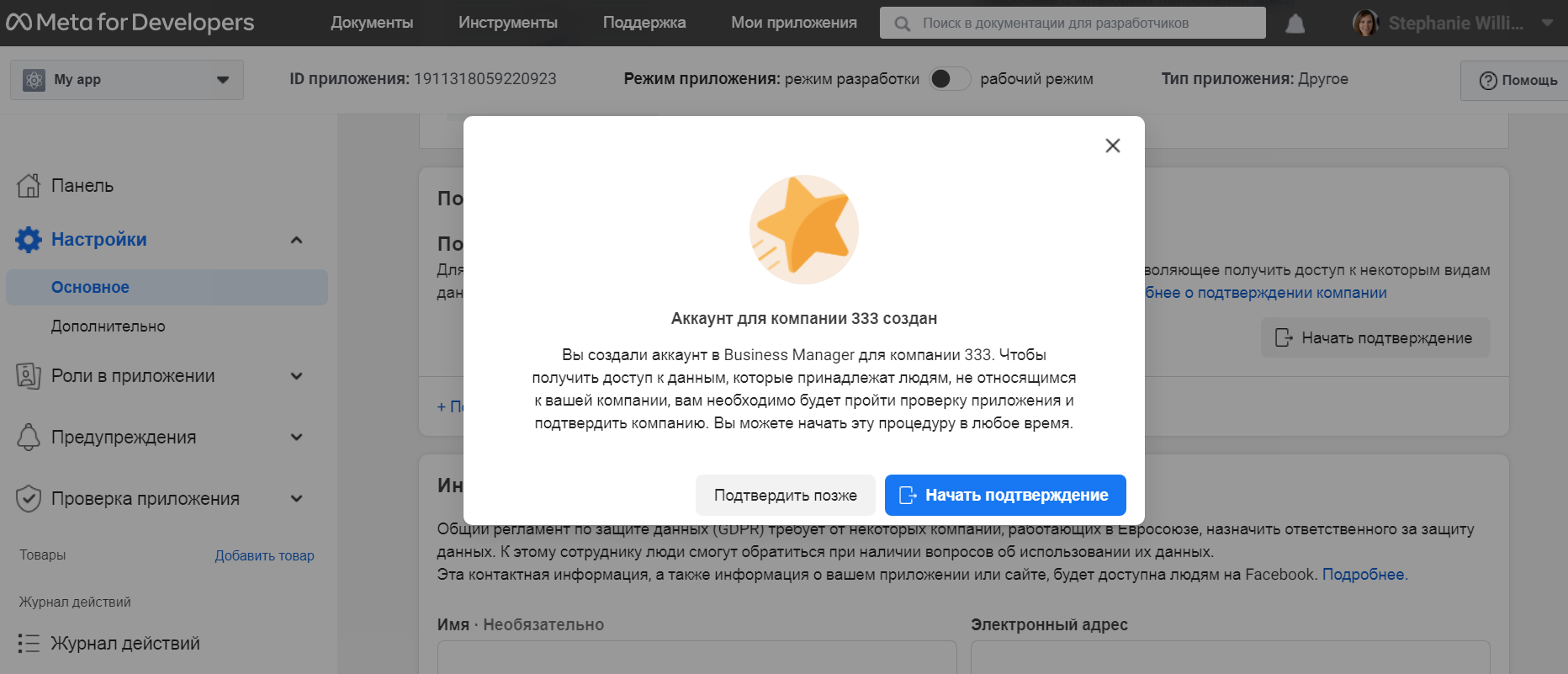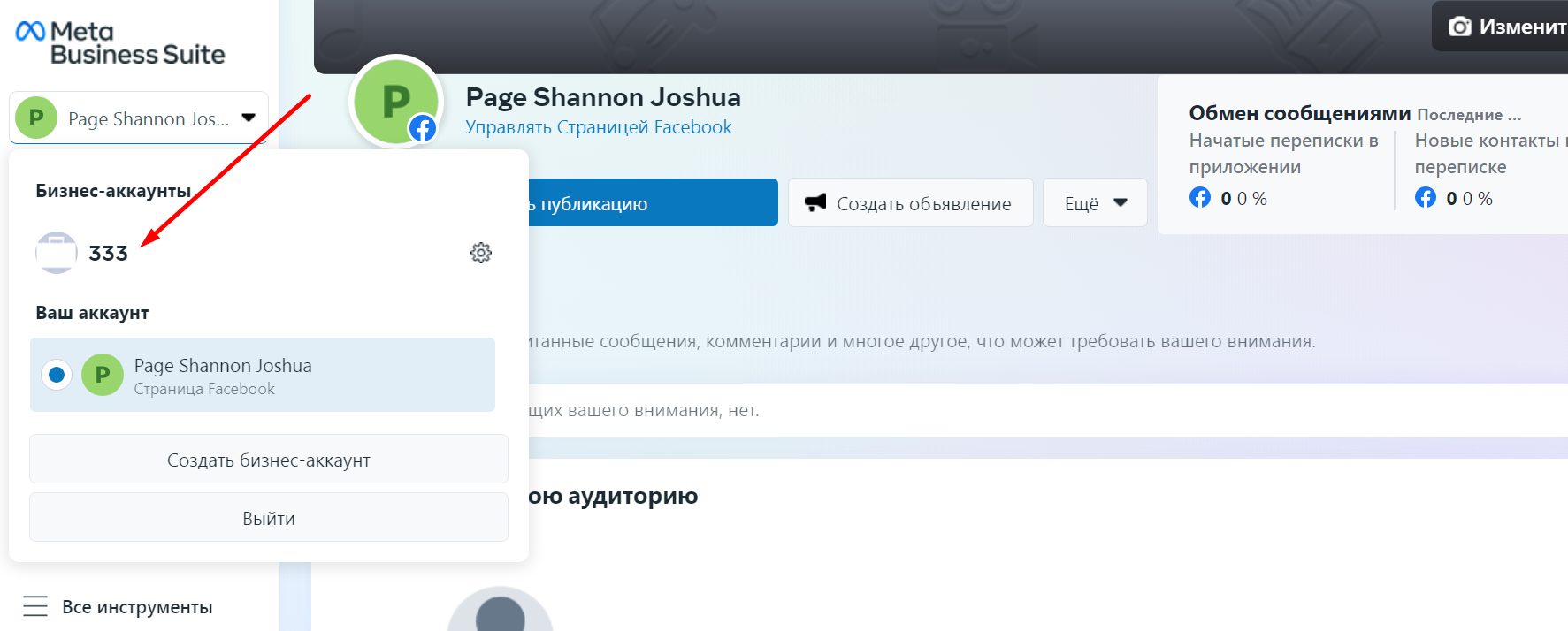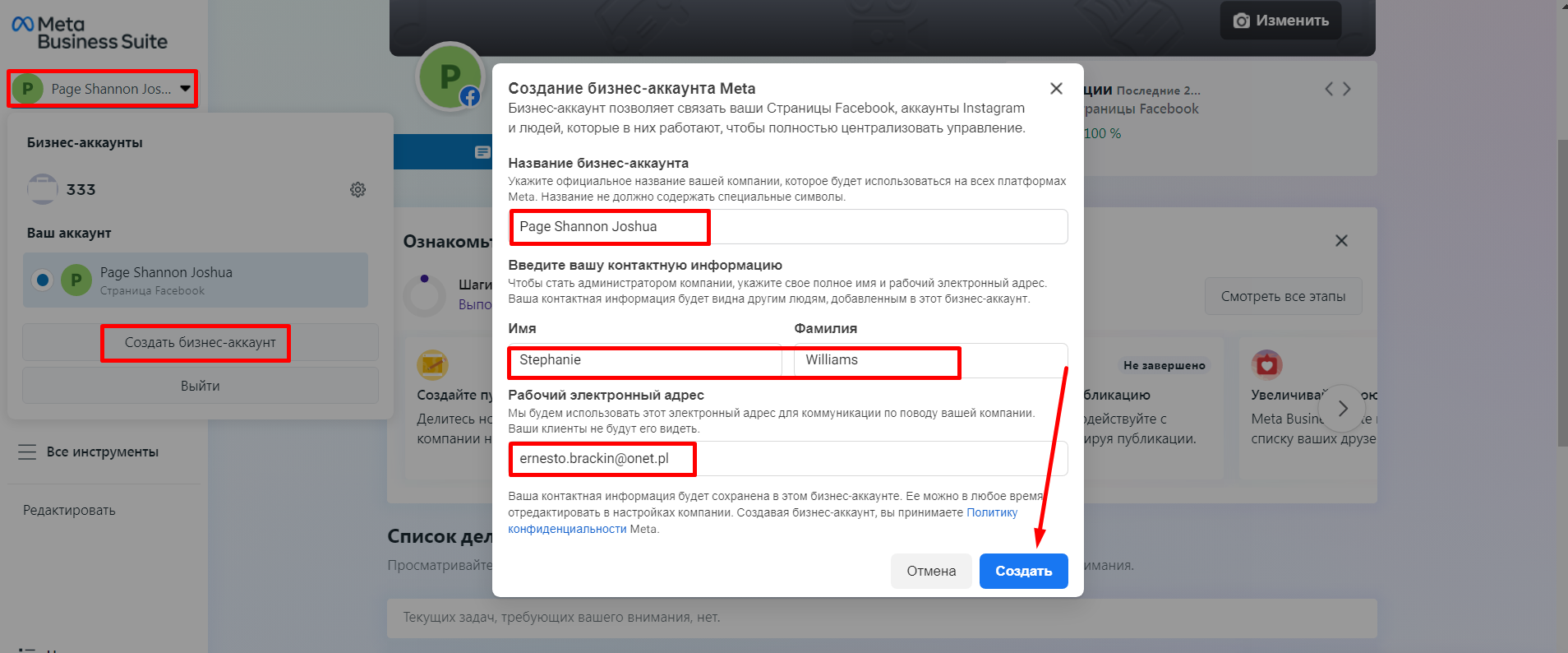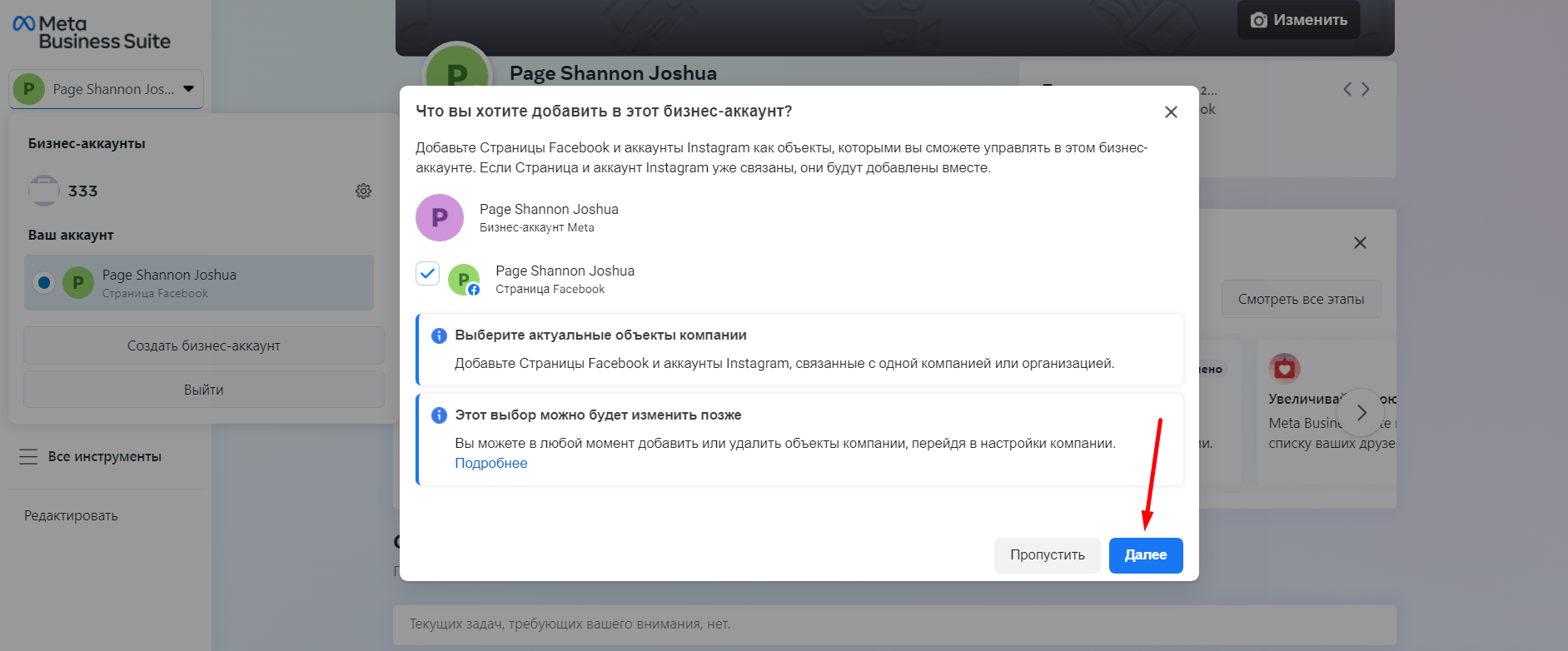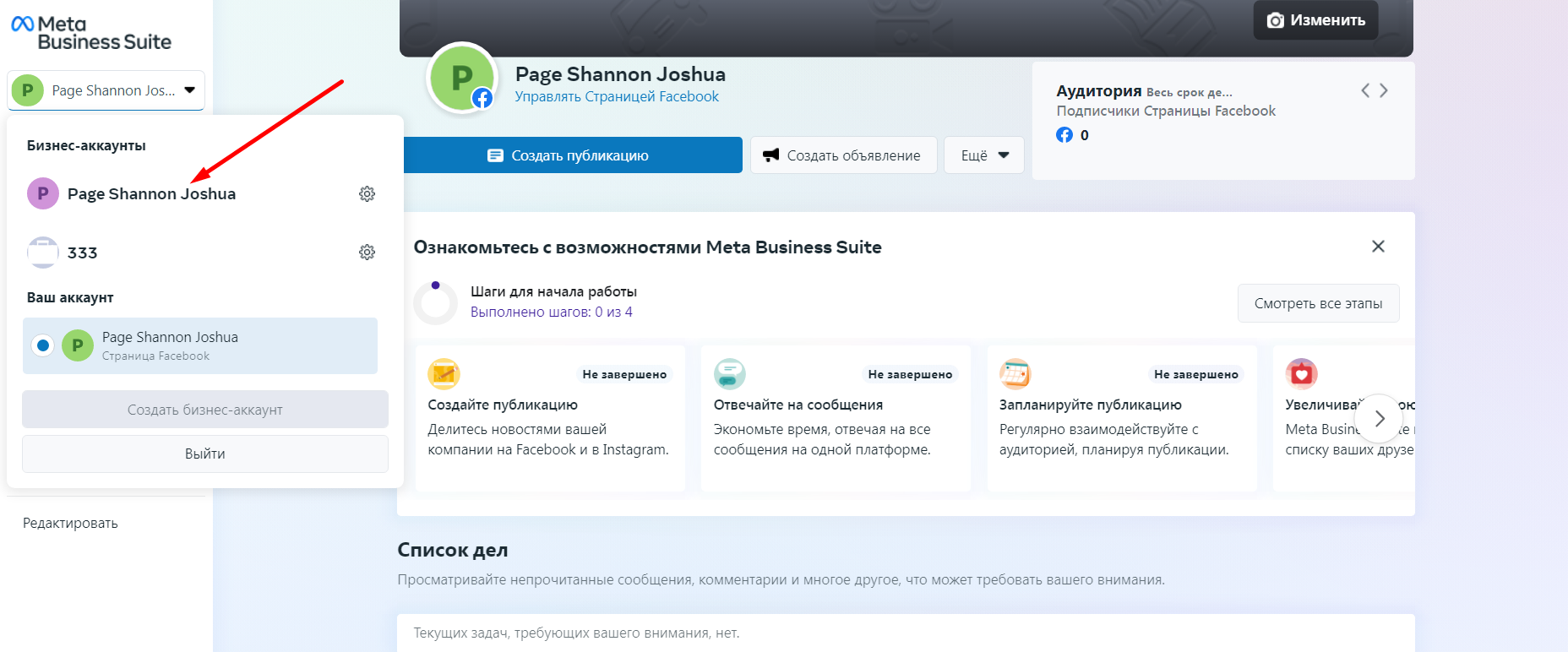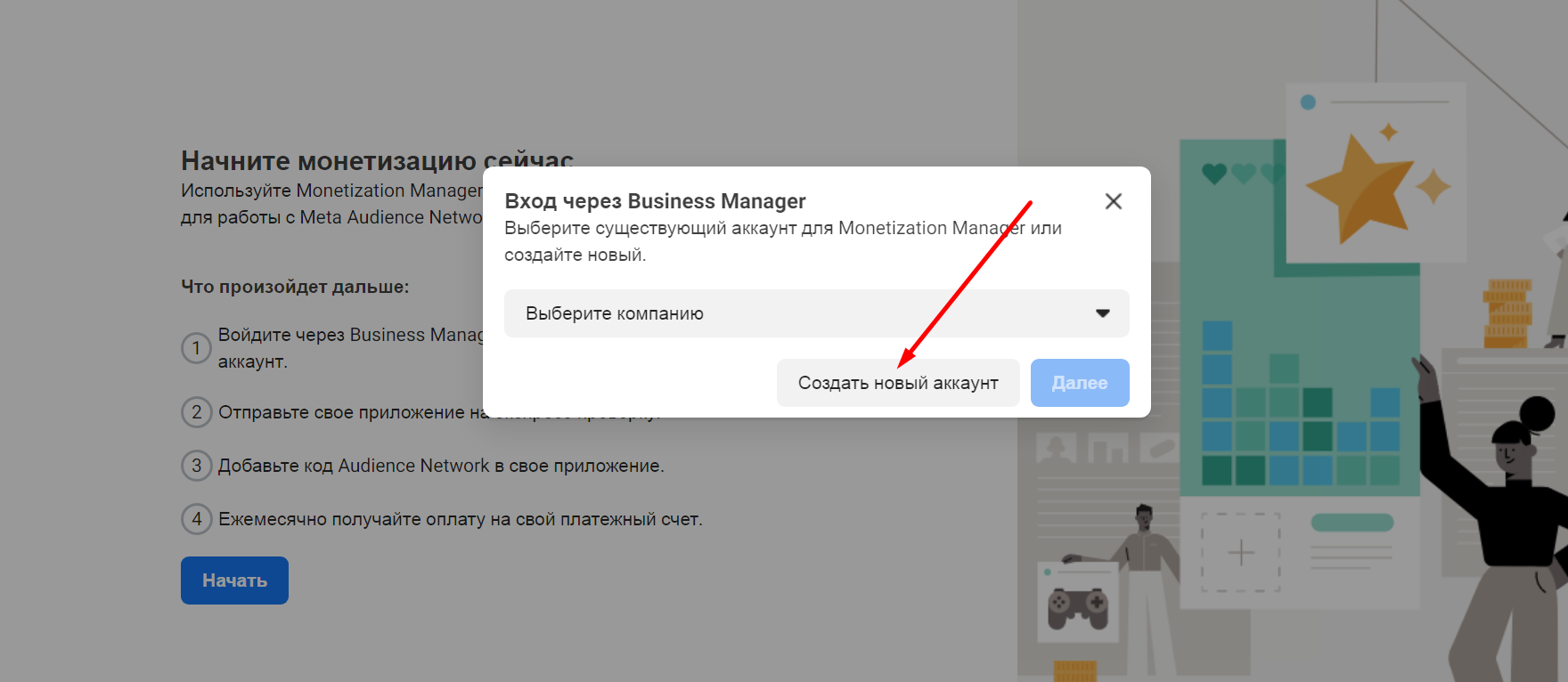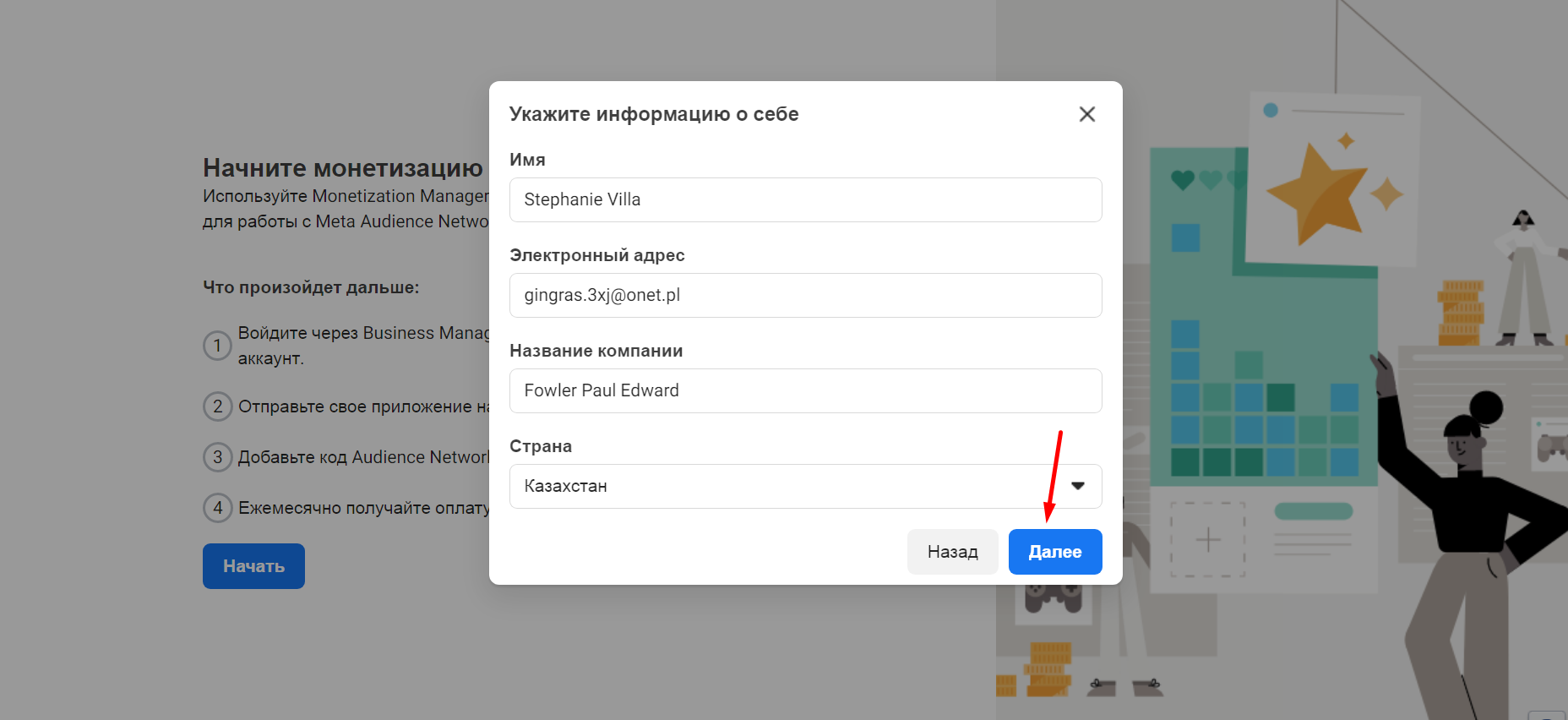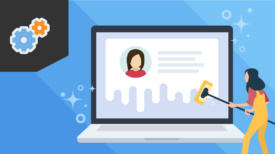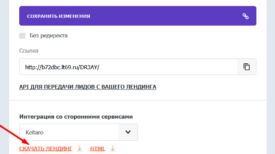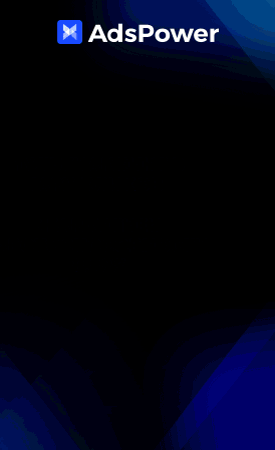![]()
1. The way to create a business manager.
Creating a business manager using a standard link:
https://business.facebook.com/overview
In some cases, this method does not work (an answer like: I’m busy, come back later), so let’s move on to the method of creating BM through Instagram. To do this, we need to link a registered or purchased Instagram account to your social account. In its settings, you need to switch to a Professional account, as in the screenshot.
Then go to the FP of your social Facebook account and click “Manage” and “Linked accounts”
Select “Instagram” and double-click Connect.
The Instagram connection is complete, and you have a BM.
2. The way to create a business manager.
Creating a business manager via WhatsApp is almost the same as creating a business manager on Instagram.
To do this, you need to install the WhatsApp Business application on your smartphone or computer using any emulator, such as BlueStacks. Register a business account and link WhatsApp in FP in the same way as linking Instagram.
3. Way to create a business manager.
The next way is to create a business manager using the FB Accounts tools extension by @L3n1n,. Download from the link https://codepen.io/prembm/full/YzPMjaj and set it to bookmarks by dragging and dropping, as in the screenshot, then open it, click on the VM button, enter the data and click GO. We get ready BM.
4. Way to create a business manager.
Next, let’s look at how to create a business manager through a product catalog when creating a store in FP. To do this, use the link https://www.facebook.com/id-your-fp/manage_shops/?ref=free_biz_tools_card&display_comet_onboarding_modal=1, where instead of “id-your-fp” write the id of the fp. Here, depending on the social account on Facebook, there are two options for the interface. We will do everything as in the screenshot, click “Next”.
Click “Submit the store for verification”, after which you will have a BM.
And consider the same method, only a different kind of interface.
Next, in the store overview, you need to check the box and click “Complete setup”
As a result, we get a new BM.
5. Way to create a business manager.
The next way to create a business manager is through the Brand Rights Protection page. To do this, follow the link https://business.facebook.com/brand-rights-protection/ and click “Create business account“, enter the data, click “Submit” and get a new business manager.
6. Way to create a business manager.
Another way to create a business manager is through Meta For Developers. To do this, we need to register in Developers by clicking on the link https://developers.facebook.com/async/registration/ We perform all actions as in the screenshots.
Go to “Settings”, then “General” and click “Start Verification”. Create an account: fill in all the fields and click “Create an account”
BM has been successfully created.
7. Way to create a business manager.
Next, consider creating a business manager through the Meta Business Suite, follow the link
https://business.facebook.com/latest/home/, click on the account selection and “Create a business account”. Fill in the fields in the pop-up window, click “Next” twice and then “Confirm”. You have a second business manager.
8. Way to create a business manager.
Another way to create BM is through the Monetization Manager. Let’s follow the link
https://business.facebook.com/pub/start/ and do as in the screenshot.
You have a new BM.![]()
I really hope that this post will help someone create a BM.
As always, I wish everyone to find themselves a converting bunch, good bays and high
apruva!
If you have any questions, write below.